Full Guide to Set Parental Controls on Samsung Phone
Wanna know how to set up parental controls on your Samsung phone? Parental controls have become a necessity in the realities of Internet dangers and kids’ free access to it. The rain of Samsung cell phones, tablets, and pads has sent the clear message to the general public that the importance of parental control on Samsung devices is necessary no time ever before.
Now, let’s have a look at how to set and apply parental control on child’s Samsung phones.
Part 1. How to Set up Parental Controls on Your Samsung Phone
Samsung has pre-installed a Kids Mode app on the Galaxy phone and you’ll be surprised to see how convenient it can be. The parental controls also allow you to set daily time limits, to select specify the apps that your children could have access to, as well as to review their activity. And Samsung has provided parents an entire menu of options to consider when keeping their sprogs safe and sound.
The menu provides access to a selection of controls and settings:
- Kids Profile: the hub from which children’s profiles can be edited and controlled.
- Activity: track the websites visited and the duration of children’s online activity.
- Applications: control, add and remove applications.
- Daily Playtime Limit: set time limits on children’s playtime; the control issues notifications to users when allotted time is coming to an end.
- General: change settings, PINs and reset profiles.
- Media: add, remove and enjoy music and video files.
- Kids Store: browse and download from a wide variety of specific child-friendly apps.
How to Set Up Kids Mode on Samsung Device:
- Tap the Apps icon to open the applications menu.
- Tap the Kids Mode icon, which is illustrated with an alligator.
- Enter a PIN code of four-digital code and confirm it.
- Put in the name and birth date for your Kids Mode profile. Tap Next to continue.
- The disclaimer will pop up; tap "Accept" to continue. Once it is set up, you can add apps and set time limit in Kids Mode, so that your kid can start using the Samsung device. You can also select the "Contacts" with whom your child is allowed to get in touch if necessary.
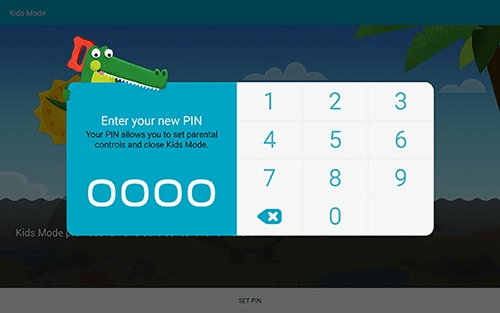
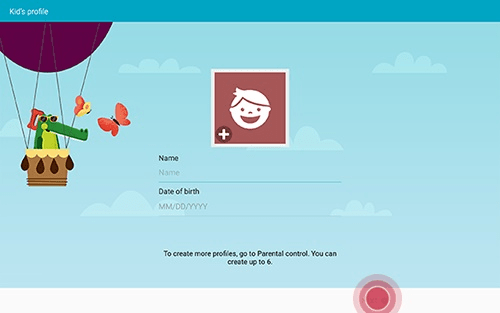
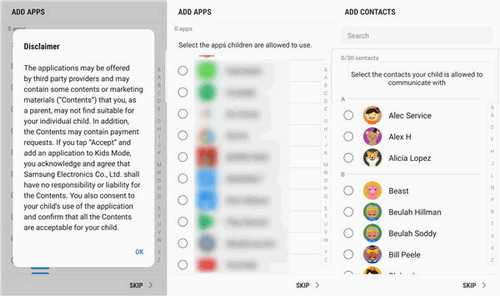
Part 2. Best Parental Control App for Samsung
If you're thinking about limiting your phone functionality, access to apps for your children and to review their all activities on the Samsung phone? Then, PanSpy is highly recommended. It is one of the most trustworthy Samsung Galaxy parental control applications that enables parents to track all activities of their kids on their smartphone, including messages, location, contacts, call logs, Keylogger, Photo, Video, Apps, E-mails, WhatsApp, Skype, Facebook, Instagram, Snapchat, Line, Kik, Tinder, Hangouts, etc remotely and secretly. This app is compatible with Android and iOS devices.
Top Features of This Samsung Galaxy Parental Control Application:
- Easy to track real-time location: PanSpy's location tracking feature is really useful if you want to know someone's exact location. With PanSpy, you can track the location history of the target phone and find out their real-time location. You can even set Geofences.
- View call logs easily: With PanSpy, you can monitor incoming, outgoing, missed or rejected phone calls including contact names, phone numbers, call duration, timestamps, chronology.
- Monitor Web browsing history: PanSpy also allows users to access target device's browsing history including link of browsing website, the correct records of browsing date and time.
- Check instant messaging chats and other social apps: This parental control application makes tracking on messages easier. Besides, you can view chats conversation from WhatsApp, Skype, KIK, Wechat, and other IM chats.
- Remote Control: You are able to block apps as well as schedule restrictions on device usage time.
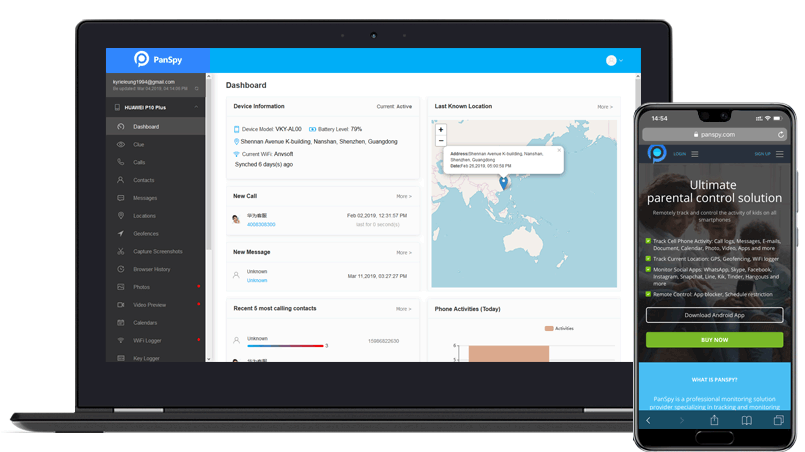
All in all, here are the useful ways to set up parental control on your Samsung device to keep an eye on your kids. The official Samsung Kids Mode is effective but lacks many features which are mandatory these days. Thus, we thought PanSpy to be the best Samsung parental control app that will let you access everything on your kids' mobile phone from messages to location, from photos to videos, and much more. Simply try it today.
All Topics
- Mobile Monitor
-
- Track Contacts, Call Logs
- Track Calendar, Apps
- Track SMS Messages
- Track GPS Location
- Track Browsing History
- Track Instagram
- Track Hangouts
- Track WhatsApp
- Track Facebook
- Track Twitter
- Track Tinder, Skype
- Track Snapchat
- Track Kik Messages
- Track Wechat History
- Track QQ Chat History
- Track Wi-Fi Networks
- Parental Control
-
- 2021 Best Parental Control Apps for Android
- Monitor Child's Device
- Cell Phone Addiction
- Stop Facebook Addiction
- Block Porn on Phone
- Track Child's Location
- Employee Monitor
-
- Monitor Employee Emails
- Monitor Browser History
- Employee GPS Tracker