How to Setup Parental Controls on YouTube on Browser, iPhone and Android
Kids love to watch YouTube. If your child searches for videos online, then you might be curious about how to set up YouTube parental controls.
The parental controls on YouTube are referred to as Safety Mode. Once Safety mode is activated, the site uses age-restriction settings, community flagging, and other details to help filter videos that are unsuitable for kids. YouTube’s Safety mode is also connected to Google’s SafeSearch, so when you turn on Safety mode in YouTube you’re automatically activating the SafeSearch feature in Google.
Here we will talk about some methods to activate parental controls on YouTube on Browser, iPhone and Android to help keep your kids safe.
1. How to Enable YouTube Restricted Mode in Your Web Browser
Turning on Safety mode or restricted mode in YouTube on your computer web browser will help you filter videos that may be inappropriate and offensive for children. You can easily enable safety mode or restricted mode on computer by following few steps:
Enable Youtube Safety Mode on Computer:
- Log in to YouTube and open the home screen.
- Click on your Profile icon in the top right corner.
- Select Restricted Mode at the bottom of the menu.
- Toggle Restricted Mode to the On by clicking the slider to the right of the line that reads ACTIVATE RESTRICTED MODE.
- Click Lock Restricted Mode on this browser to prevent your child from turning safety mode off.
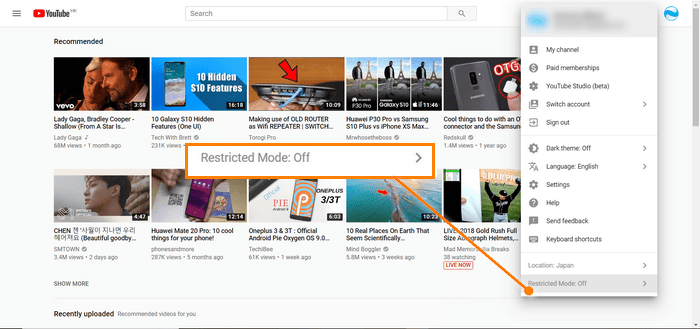
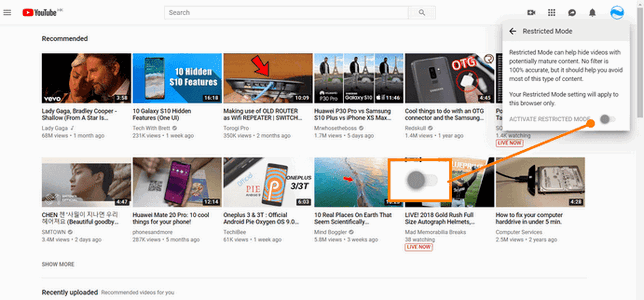
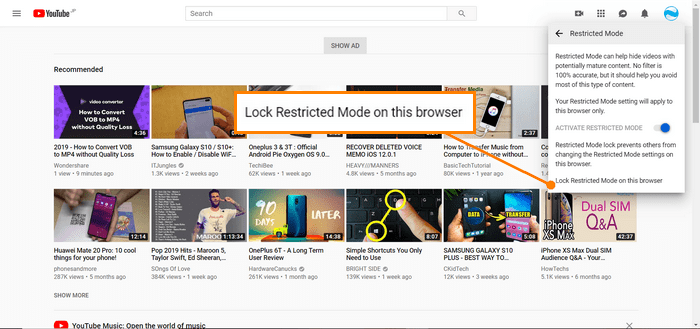
2. How to Put YouTube Parental Controls on iPhone
You can also set YouTube parental controls in the YouTube app on your iPhone.
Put YouTube Parental Controls on iPhone:
- Open the YouTube app in iOS.
- Tap on your account icon in the upper right corner.
- From the menu that appear, select Settings.
- Tap Restricted Mode Filtering. Use the slide next to Restricted Mode to turn on the feature.
- Tap the X at the top of the screen to close the screen and confirm the setting change.
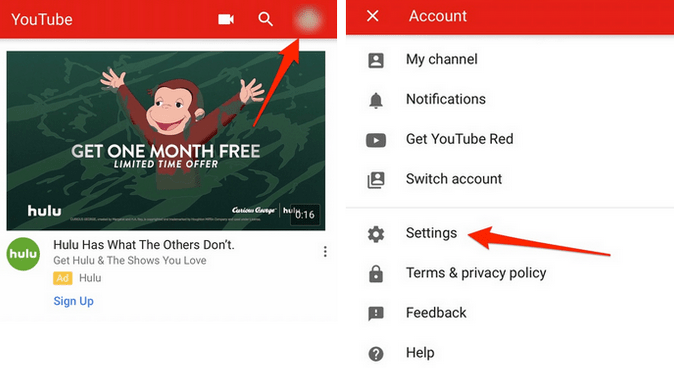
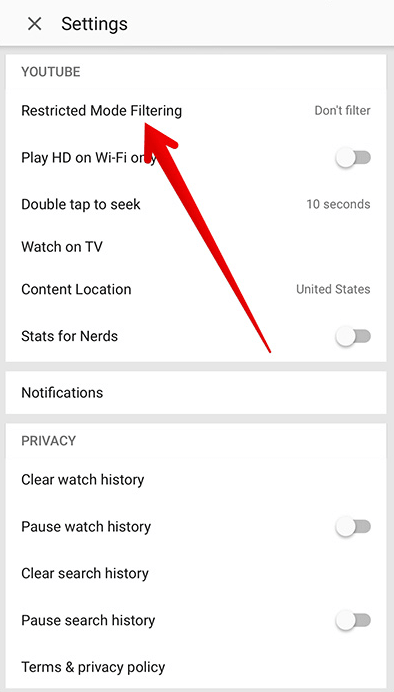
3. How to Set up YouTube Parental Controls on Android Phone
Most Android smartphones and tablets usually come with the YouTube app pre-installed on them. You can put parental controls on YouTube on Android devices from the YouTube mobile app using the below steps.
Put YouTube parental controls on Android Phone:
- Sign in to the account and tap the menu on the top right.
- Select Setting > General and turn the Restricted Mode on.
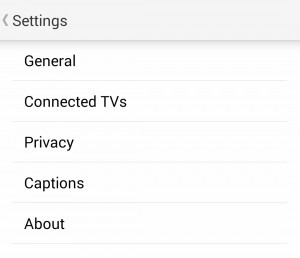
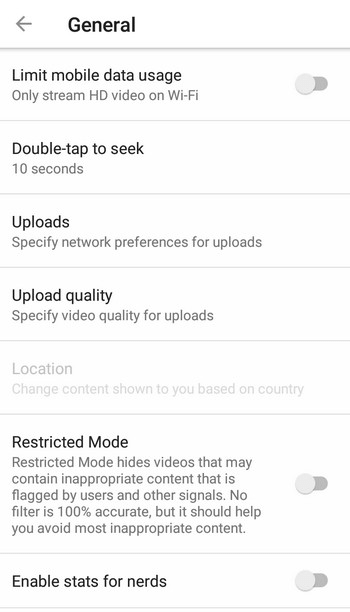
The steps discussed here are an easy first step to setting up parental controls on YouTube so you can feel more comfortable letting your children watch YouTube.
PanSpy - Best Parental Control and Monitoring Application
Do you wanna monitor the activities of your kids on their smartphone? Then try PanSpy. It is a professional parental control and monitor application that allows parents to track all activities of their kids on their smartphone, including text messages, calls, current GPS location, SnapChat, WhatsApp and many more. If your kids use a browser instead of YouTube app to watch YouTube videos, then it is also possible to track their YouTube activity with PanSpy. Plus, it is fully compatible with Android and iOS devices, and works in stealth mode. It comes with lots of other monitoring features as below:
- Easy to track real-time location: PanSpy's location tracking feature is really useful if you want to know someone's exact location. With PanSpy, you can track the location history of the target phone and find out their real-time location. You can even set Geofences.
- View call logs easily: With PanSpy, you can monitor incoming, outgoing, missed or rejected phone calls including contact names, phone numbers, call duration, timestamps, chronology.
- Monitor Web browsing history: PanSpy also allows users to access target device's browsing history including link of browsing website, the correct records of browsing date and time.
- Check instant messaging chats and other social apps: This tool makes spying on messages instantly easier. What's more, you can view chats conversation from WhatsApp, Skype, KIK, Wechat, and other IM chats.
- Remote Control: You are able to block apps as well as schedule restrictions on device usage time.
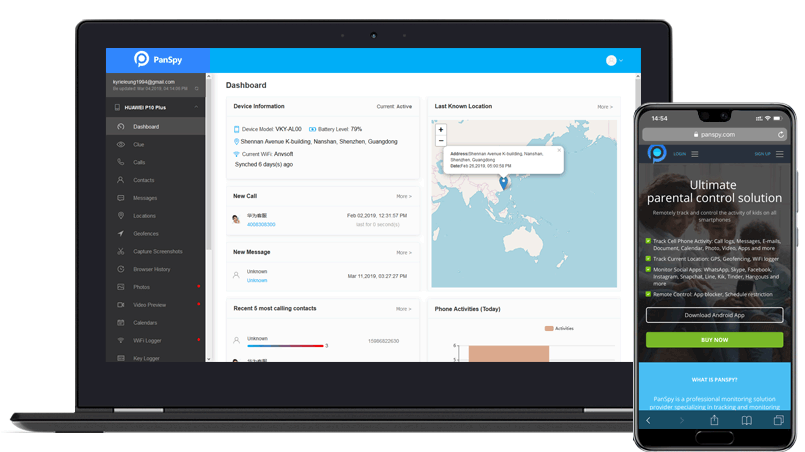
YouTube parental controls are a much-needed feature in a world where kids live their lives online. If you’re looking into parental controls on YouTube, it’s possible you could benefit from knowing about a few other features. If you desire even more security, you can download and install parental control software on your devices.
All Topics
- Mobile Monitor
-
- Track Contacts, Call Logs
- Track Calendar, Apps
- Track SMS Messages
- Track GPS Location
- Track Browsing History
- Track Instagram
- Track Hangouts
- Track WhatsApp
- Track Facebook
- Track Twitter
- Track Tinder, Skype
- Track Snapchat
- Track Kik Messages
- Track Wechat History
- Track QQ Chat History
- Track Wi-Fi Networks
- Parental Control
-
- 2021 Best Parental Control Apps for Android
- Monitor Child's Device
- Cell Phone Addiction
- Stop Facebook Addiction
- Block Porn on Phone
- Track Child's Location
- Employee Monitor
-
- Monitor Employee Emails
- Monitor Browser History
- Employee GPS Tracker