Parents’ Ultimate Guide to Set Parental Controls on Netflix
Netflix offers all kinds of TV shows, movies, and more. You can watch hundreds of awesome TV shows, films, etc. right on your computer or mobile screen, but not all of contents are suitable for younger viewers. Luckily, Netflix also offers necessary parental controls to ensure you are able to prevent your child from watching adult contents.
In this article, we will tell you how to set parental controls on Netflix.
How to Set Parental Controls on Netflix
As the primary account holder, you get two options to control the viewing on the account:
- Profile-level (soft controls): It enables you to set maturity level for a particular profile to control the TV shows and movies available for that profile. It ensures your child uses only the correct profile.
- Account-level (hard controls): It allows you to set a 4-digit PIN that must be entered to play any TV show or movie above a selected maturity level on any profile.
Well, in the next section, we will share you two ways to set parental controls on your Netflix account :
Method 1. Create Different Profile for Kids
One of Netflix’s main methods of providing some level of parental control is by using maturity levels to determine what content your child is permitted to view.
The maturity levels offered include the following:
- Little Kids: watch movies and TV shows suitable for all ages.
- Older Kids:watch movies and TV shows suitable for older kids.
- Teens: watch movies and TV shows suitable for teens.
- Adults: watch all movies and TV shows, including mature content.
If you have a younger kid at home, Netflix gives you an option to create a profile that will only show age-based appropriate shows and you can be sure that your kid is watching only what he is intended to and not something he should not.
Setup A Profile for Kids:
Step 1: Go to Netflix.com and log in.
You'll see the login icon at the top-right of the Netflix homepage.
Step 2: Click manage profiles.
Doing so will keep you on the page, but place icons over the profiles, indicating you can edit their settings.
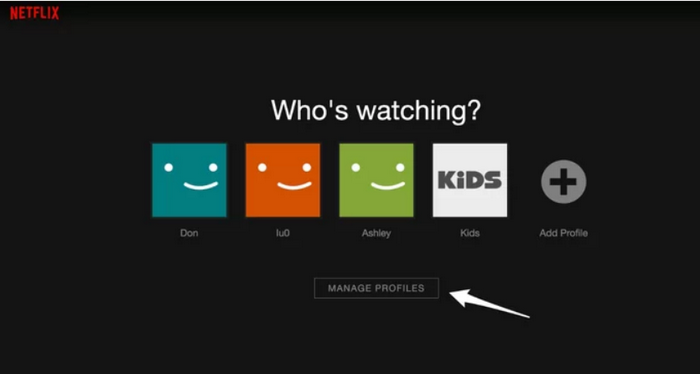
Step 3: Choose the profile you want to manage.
Click on the icon over that profile to get into its settings.
Step 4: Set the maturity level.
Select the profile of your kids and specify the type of content you want them to access. There are different levels of content that you can select.
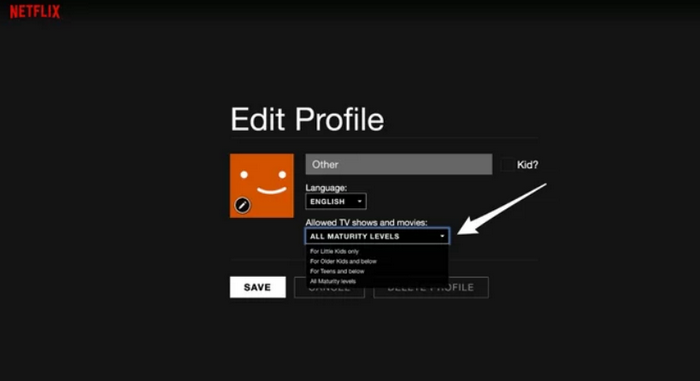
Step 5: Tap save when you're done.
Save your changes and visit your kid’s profile. You can view that only age-appropriate content will be displayed there.
Method 2. Set PIN and Other Restrictions
If you want to actively block inappropriate material, you can set a PIN for your entire account that only the adults know. This part will help us restrict content using a unique password or a PIN.
How to Restrict Content with A PIN Code:
Step 1: To start with, select your account and go to the account settings.
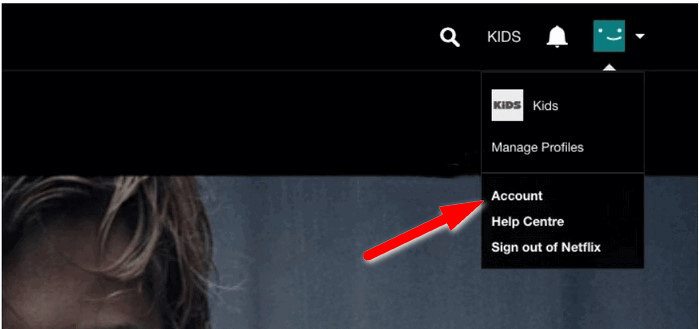
Step 2: Now, you have to select the link for Parental controls in the Settings section.
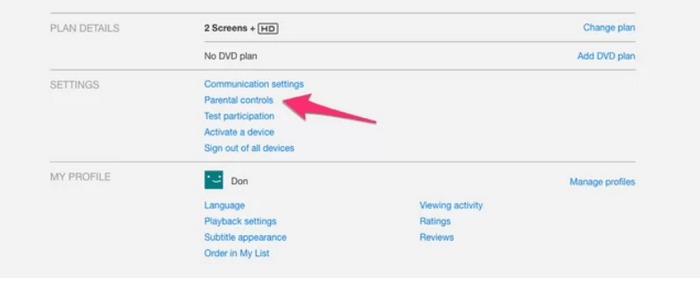
Step 3: Then, you need to enter your Netflix account password on the screen.
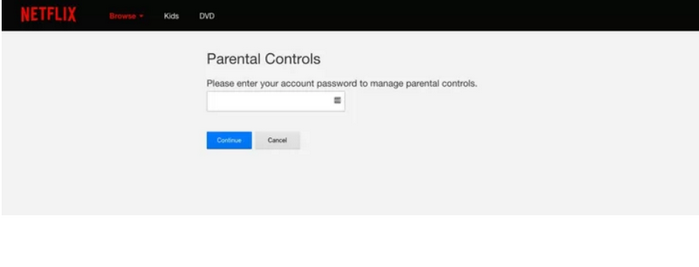
Step 4:Click Create PIN.
Doing so will give you the option to input a PIN and choose your maturity settings.
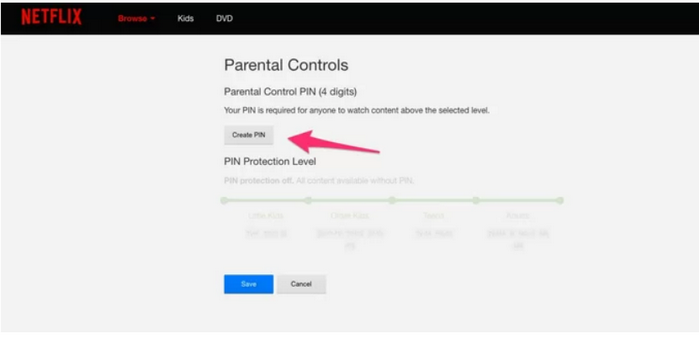
Step 5: Input your PIN and choose your PIN Protection Level.
From here, you can set a 4-digit PIN to protect any inappropriate content. Also, you can set up an age restriction for the protected content as well.
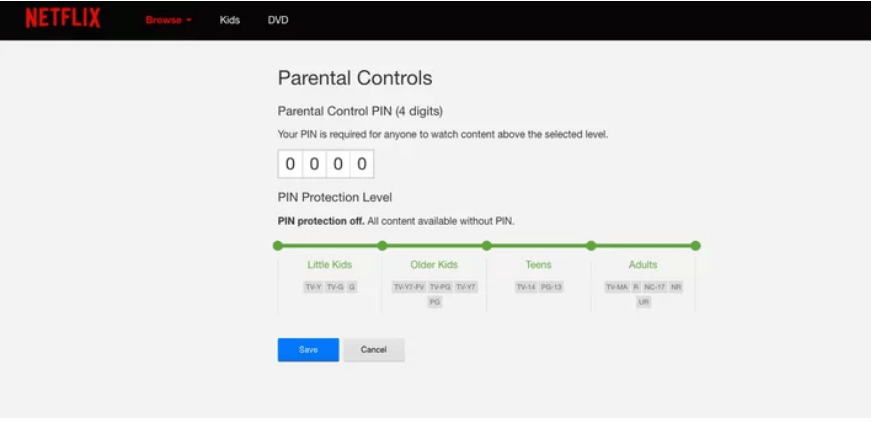
PanSpy - Best Parental Control and Monitoring Application
However, there is no time-based limitations feature on Netflix now. If the Netflix Parental Control does not meet your needs, you can also try third-party parental control and monitoring tool like PanSpy. It is a reliable and versatile parental control and monitor application that gives parents ability to keep an eye on all activities of their kids on their mobile phones, including text messages, calls, current GPS location, Calendar, Photo, Video, Apps, SnapChat, WhatsApp and many more. Thanks to PanSpy's schedule restriction feature, you can now easily set time limits for your children's devices. Moreover, you can block/unblock Netflix from your kid’s device whenever you want. Plus, it is fully compatible with Android and iOS devices, and works in stealth mode. It is extremely easy to use PanSpy:
- Easy to track GPS location: It helps you to find someone's exact location, track the location history of the target phone and find out their real-time location. You can even set Geofences.
- View call logs easily: You are able to monitor incoming, outgoing, missed or rejected phone calls including contact names, phone numbers, call duration, timestamps, chronology.
- Monitor Web browsing history: You can access target device's browsing history including link of browsing website, the correct records of browsing date and time.
- Check instant messaging chats and other social apps: This tool makes spying on messages instantly easier. What's more, you can view chats conversation from WhatsApp, Skype, KIK, Wechat, Facebook and other IM chats.
- Remote Control: You can set up time-based restrictions on the target device. Also, you can monitor and block apps remotely.
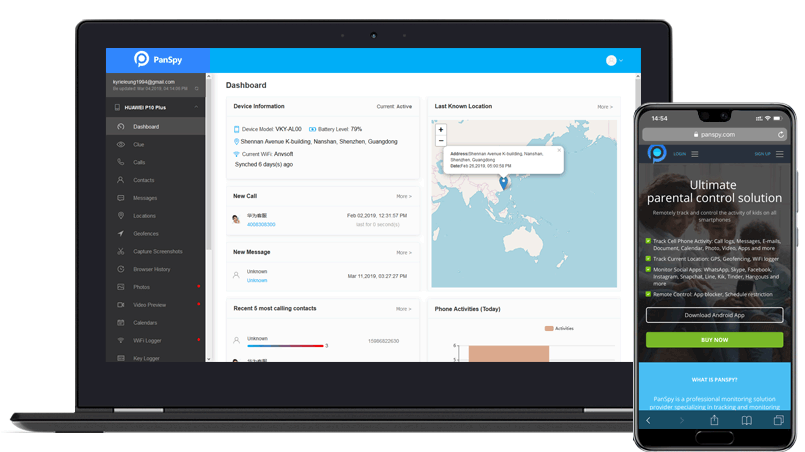
That’s how to set Parental Controls on Netflix and prevent your kids from watching adult contents. We hope this guide will help you to let your kids watch the content under your supervision and full control.
All Topics
- Mobile Monitor
-
- Track Contacts, Call Logs
- Track Calendar, Apps
- Track SMS Messages
- Track GPS Location
- Track Browsing History
- Track Instagram
- Track Hangouts
- Track WhatsApp
- Track Facebook
- Track Twitter
- Track Tinder, Skype
- Track Snapchat
- Track Kik Messages
- Track Wechat History
- Track QQ Chat History
- Track Wi-Fi Networks
- Parental Control
-
- 2021 Best Parental Control Apps for Android
- Monitor Child's Device
- Cell Phone Addiction
- Stop Facebook Addiction
- Block Porn on Phone
- Track Child's Location
- Employee Monitor
-
- Monitor Employee Emails
- Monitor Browser History
- Employee GPS Tracker