How to Set Parental Control on YouTube for Android?

Have you got the impression that Paul, a 22-year-old comedic actor with 15 million subscribers on YouTube, sparked outrage after posting a video which appeared to show the lifeless body of a person who committed suicide? It is reported that at least five billion videos get viewed every day on YouTube, which makes parents think twice about what their kids are watching online. So it is pretty necessary for parents to set restrictions on YouTube for their kids.
 Part 1: Enable Restricted Mode on YouTube
Part 1: Enable Restricted Mode on YouTube
Restricted Mode is intentionally designed to offer viewers opportunity to better control what they view on YouTube. It is not only for personal use but also can be utilized in libraries, schools and other public institutions by the institutions’ system administrators. Besides, viewers who turn on Restricted Mode cannot see comments on videos. So how to enable restricted mode on different devices?
For Computer
1.Click your profile picture.
2.Click Restricted Mode.
3.In the dialog box that appears, toggle Restricted Mode to on or off.
For Android app
1.Sign in to your account.
2.On the top right, tap More.
3.Select Settings >> General.
4.Turn Restricted mode on.
When Restricted Mode is turned on, whether the videos can be available will rely on video’s metadata, title, language used in the video as well as age restriction, which will be checked by automated system. But it is unavoidable that it will make mistakes sometimes. Simply filtering of YouTube videos may be far from enough. For those who want more universal settings and most comprehensive offerings out there, PanSpy is definitely a choice. It’s a paid service, but it monitors a child’s internet behaviors in real time. You can set time restrictions and block the app you want. Besides, it also lets you know if your kid is attempting to access a specific type of content which enables you to block it on the spot.
 Part 2: Set Parental Control on YouTube with PanSpy
Part 2: Set Parental Control on YouTube with PanSpy
PanSpy, a professional monitoring solution provider specializing in tracking and monitoring tools for smartphone users, helps you get access to Locations, Contacts, Calls, Text messages, Photos, and multiple Social Apps like WhatsApp, Skype, Facebook, Instagram, Snapchat, Line, Kik, Tinder, Hangouts etc. With this ultimate parental control solution, you can track the device you want.
With YouTube Parental Control, you can:
Now follow the steps to get it.
Step 1: Create a PanSpy Account
Visit PanSpy official website on your browser (both desktop and mobile are available). Go to Sign Up button and click on it, which enables you to sign up with authentic email address to create a PanSpy account. You will receive a confirmation link from your email to activate your account later.
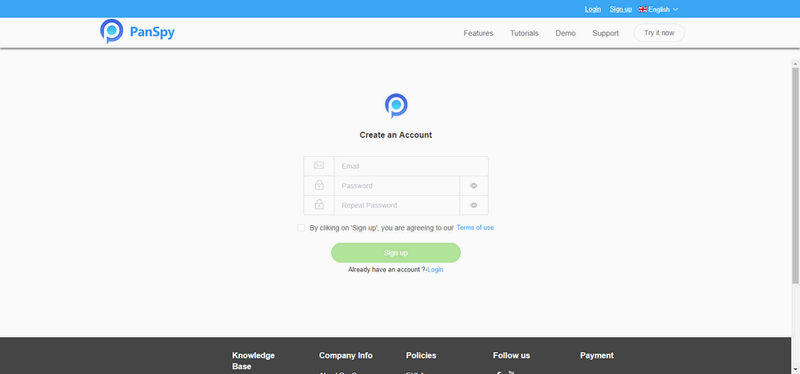
Step 2: Install PanSpy App on Target Device
After successfully subscribe the service, you will get a download link which enables you to download and install the app on your kid’s mobile device. Now login your PanSpy account, follow the one-screen wizard to set up and give the app permissions for accessing data on the target device. Once you finish all procedures and start the service, you are allowed to delete the app icon without him/her knowing.
Step 3: Start Parental Control on YouTube
After finish the setup process on target device, now turn back to your computer (or your own mobile device) to view the monitored data. You can always access the data on the control panel. And for the first time you enter the dashboard or control panel, it takes some time to sync all data from monitored device.
On the left panel, you can find App Activity which enables you to realize the frequency of using app, Applications offering you opportunity to search and block the app you want as well as Schedule Restriction. Besides, you can tap on Key Logger and set Keyword Alerts, which can be set up and notice you if your kid is exposed to a specific type of videos and enable you to stop it right away.

All supported features including Schedule Restriction, Contacts, Messages, Locations, Photos, Social Apps, Brower History and more are listed on the left panel so that you can click each category to view the data. To sync latest data from target device, simply click the refresh button. And you should be noted that PanSpy will fail to sync newest data if the monitored device is powered off or disconnected to the internet.
 Summary
Summary
In this article, we showed you how to enable Restricted Mode on YouTube. What's more, we demonstrated how to use monitoring app ----PanSpy for those who want more parental control features out there.
All Topics
- Mobile Monitor
-
- Track Contacts, Call Logs
- Track Calendar, Apps
- Track SMS Messages
- Track GPS Location
- Track Browsing History
- Track Instagram
- Track Hangouts
- Track WhatsApp
- Track Facebook
- Track Twitter
- Track Tinder, Skype
- Track Snapchat
- Track Kik Messages
- Track Wechat History
- Track QQ Chat History
- Track Wi-Fi Networks
- Parental Control
-
- 2021 Best Parental Control Apps for Android
- Monitor Child's Device
- Cell Phone Addiction
- Stop Facebook Addiction
- Block Porn on Phone
- Track Child's Location
- Employee Monitor
-
- Monitor Employee Emails
- Monitor Browser History
- Employee GPS Tracker