View Hidden Photos of Facebook on Samsung Galaxy S20/S20 Ultra
As the biggest social networks with huge millions of active users, around 300 million photos get uploaded on Facebook per day. People can block the one or get him/her tagged even those photos are public for privacy reasons. For those who want a parental control or desire to figure out whether him/her is cheated by the other part, you may wonder to know how to see hidden photos of Facebook on smart phones like Samsung Galaxy S20/S20 Ultra.
- Part 1: See Hidden Photos on Facebook with Google Chrome
- Part 2: Use PanSpy to Easily Hack One’s Facebook
 Part 1: See Hidden Photos on Facebook with Google Chrome
Part 1: See Hidden Photos on Facebook with Google Chrome
This method is nothing new but with Google Chrome installed. However, this extension will show many annoying ads. As if now this graph search to see all photos of any user is not working. If you would like to try this method, you can simply follow the steps below.
Stpe 1: Download PictureMate Chrome extension to your Google Chrome.
Stpe 2: Now go to the target user’s timeline and click on the PictureMate icon at the right top corner of the Google Chrome.
Stpe 3: Then it will find the Numeric ID and will perform the graph search for you.
 Part 2: Use PanSpy to Easily Hack One’s Facebook
Part 2: Use PanSpy to Easily Hack One’s Facebook
PanSpy, a professional monitoring solution provider specializing in tracking and monitoring for smartphone users, enables you to get access to Social Apps like Facebook, WhatsApp, Skype, Instagram, Snapchat, Line, Kik, Tinder, Hangouts etc. Besides, you can also view Browsing History, Locations, Contacts, Calls, Text messages, Photos and more without him/her knowing.
With PanSpy you can:
Step 1: Create a PanSpy Account
Visit PanSpy official website on your browser which is available for both desktop and mobile devices, tap on Sign Up and then enter your authentic email address to sign up it. You will soon receive a confirmation link in your email to activate your account. Then follow the on-screen wizard to set up it.
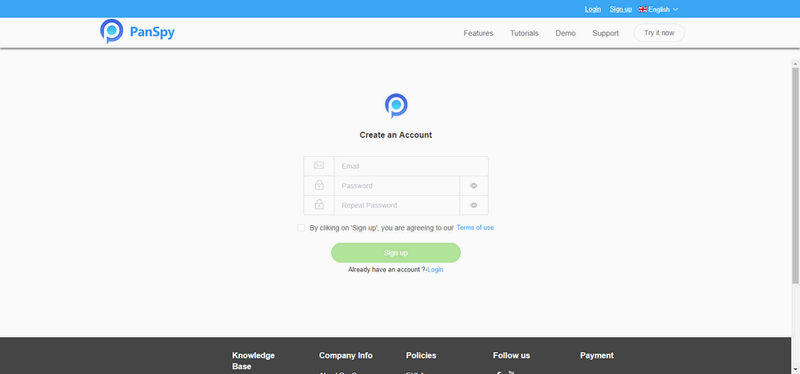
Step 2: Install PanSpy App on Samsung Device
You may need to select a subscription to start your service. For more price info, you can simply check here. Once it is done, you will get a download link. Just download and install the app on the target device, then login your PanSpy account, and follow the instructions given to set and give the app permission to access data on the monitored Android phone.
Note: Once you completed all process and started the service, you are allowed to delete the app icon or keep it on the homescreen.
Step 3: Start Viewing Facebook on Samsung Device
Now, turn back to Control Panel, go to Social Apps>Facebook on the left panel to start tracking it on Samsung Galaxy S20/S20 Ultra. With this app, you are able to keep a close eye on the photos and videos, view all private messages sent and received from Messenger as well as get access to web history. Please be noted that PanSpy will fail to sync newest data if the monitored device is powered off or disconnected to the internet.
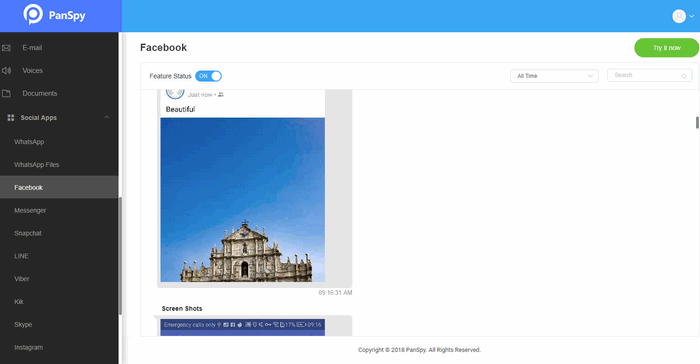
 Summary
Summary
Above we show you two solutions to view hidden photos of Facebook without him/her knowing. In the light of stable performance and more features, we highly recommend PanSpy to you.
All Topics
- Mobile Monitor
-
- Track Contacts, Call Logs
- Track Calendar, Apps
- Track SMS Messages
- Track GPS Location
- Track Browsing History
- Track Instagram
- Track Hangouts
- Track WhatsApp
- Track Facebook
- Track Twitter
- Track Tinder, Skype
- Track Snapchat
- Track Kik Messages
- Track Wechat History
- Track QQ Chat History
- Track Wi-Fi Networks
- Parental Control
-
- 2021 Best Parental Control Apps for Android
- Monitor Child's Device
- Cell Phone Addiction
- Stop Facebook Addiction
- Block Porn on Phone
- Track Child's Location
- Employee Monitor
-
- Monitor Employee Emails
- Monitor Browser History
- Employee GPS Tracker