As we know, WhatsApp is one of most popular texting apps over the world. It's reported that WhatsApp was the most downloaded app of the year in 2019, logging well over 850 million downloads globally, and two billion users were accessing the WhatsApp messenger on a monthly basis as of October 2020. And of course it continues to grow every day in both active users and time spent.
So if you kid who also spends massive time on the app texting with friends, classmates or other people, even if at midnight. As a parent, you need to do something to stop your kid from wasting too much time on the social apps that he/she needs to put on the study or other exercise. The good news is, there are something helpful that you can do indeed. And this article gives you options to set limit or directly block WhatsApp on your kid's mobile device or PC. Now let's get started.
The steps vary depends on what kind of mobile device your kid's using, for example, the Android device or iOS device. And we will show you the details accordingly.
PanSpy is a professional phone monitoring tool designed for Android devices. You can take full control of the monitored devices with it. For example, you can view all kinds of data saved on the device including contacts, messages, apps, photo&videos and browser history, etc. Of course, you can take control of the device remotely as well, such as screenshot capturing, app blocking, website filtering and more.
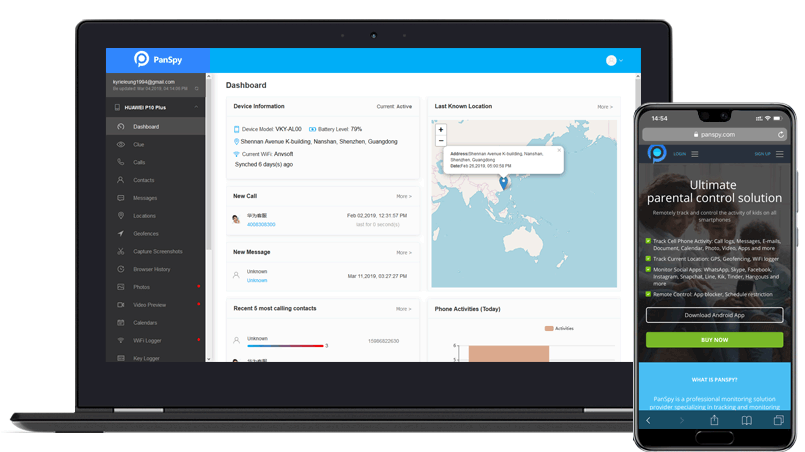
What PanSpy can do:
To block WhatsApp on Android device with PanSpy, you need to follow the steps below:
Step 1: Create a PanSpy Account.
First of all, go to official site to sign up an account. You can find the Sign Up button on the upper right corner of the site. And you need to use a valid Email address, since you will receive a link which allows you to activate your account. Note that you may need to check your junk or spam folder on your Email to find the confirmation Email, simply click on the link and now you can sign in your account.
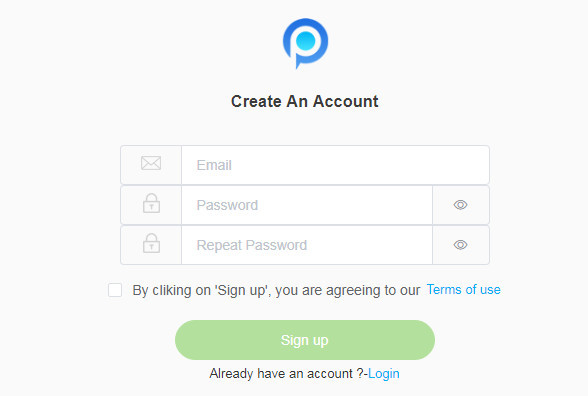
Step 2: Setup your PanSpy account.
After you sign in your account, there will be setup wizard to walk you through the setups. Select Android device option and set a name and an age. Click on Next to proceed.
And then you need to download and install PanSpy App on your kid's smartphone. Enter the download link panspy.me on your browser address bar to download and install the app. Open it and sign in your PanSpy account you just created.
Step 3: Setup PanSpy app on your kid's device .
You now need to setup both important permissions and optional permissions on the device. All the important permissions are needed, optional permissions depend on your own needs, you can jump some of them. But to setup limit for WhatsApp, remember that the Application access permission must be turned on.
Step 4: Set limit on WhatsApp.
Now you can set a limit for WhatsApp on your own mobile device or a computer. Simply sign in your PanSpy account on the console. Basically, you can directly block WhatsApp on Applications feature, or you can click on the Advanced Rules feature on the right of the panel to set detailed limit on the WhatsApp usage. Then your kid can use the app during the time period you set.
Note: Actually, besides of Screen Time, PanSpy also allows you to view all kinds of data on the target device such as contacts, call logs/recording, photos, videos, messages, WhatsApp, Facebook, Instagram, etc. So if you needs to view these data on the target device, you can have a try with PanSpy.

For iPhone and iPad, Apple brings build-in tool to help you block adult contents with iOS 12. The tool is called Screen Time. It works likely to FamiKit, you can block set downtime for desired apps or directly block them. Let's take a look at how it works.
Step 1: Firstly, open Settings>App Limit on your kid's iPhone or iPad. Tap Add limit on the panel, and find WhatsApp app under Social apps category.
Step 2: Set a maximum time that your kid is allowed to use the app. You can set the time to 0 if you want to block WhatsApp and set the repeat time to the whole week.

If you blocked WhatsApp app on your kid's mobile device with the methods above, your kid can still use the WhatsApp on his/her PC. So you'd better to block the WhatsApp usage on your kid's PC as well. And you can follow the step by step guide below to block it on Windows.
Step 1: Firstly, start your kid's PC and enter the system, open Windows Explorer or click on This PC, go to C:\\Windows\System32\drivers\etc\hosts, the path is the same no matter the PC runs Windows 10, 8, 7, Vista or XP.
Step 2: Right click on the host file, and select open with text or Notepad app. And go to the end of the page, to block WhatsApp web, you need to type 127.0.0.1 followed by the WhatsApp web address.
For example: 127.0.0.1 web.whatsapp.com
Step 3: After you edit the host file, press CTRL + S shortcut to save the file (Or you can click on File > Save with cursor). And then close the Windows Explorer and restart the PC. And now you can have a try on opening WhatsApp page on any web browser, it will be inaccessible.

Of course, if your kid is using a Mac computer instead, you can still block the WhatsApp page on it. And let's see how it works on the MAC.
Step 1: Start your kid's Mac and enter the system, go to Applications > Utilities and then click on the Terminal (Or you can directly go to the path by running Command: /Applications/Utilities/Terminal).
Step 2: After you see the command panel, please type the following command below:
'Sudo open /etc/hosts'
And then press Enter, you will be asked to enter the administrative password credentials to proceed, input the correct passcode and you will see the host file.
Step 3: Similarly, you need to enter the WhatsApp address in the following format using 127.0.0.1 as the prefix on the end of the line.
For example: 127.0.0.1 web.whatsapp.com/
Next, save the file using the shortcut Ctrl+X then Y to save it.
Step 4: We are not done yet, to apply the changes you've made, you need to flush the DNS Cache for that type “dscacheutil-flushcache” in the Command Terminal and then press “Enter”. With all these steps done, you can now restart the Mac. You will find that your kid cannot enter WhatsApp page on the Mac anymore.
After reading this tutorial now you are able to block WhatsApp on your kid's mobile device or PC. Keep in mind that it's not wise to only block the usage of the social apps, you need also to take more time on your kid and bring him/her to more beneficial exercises, only in this way can your kid be more creative. Besides, PanSpy has many other helpful features to monitor your kid's smartphone and let you have full control of it, you can simply have a try if you need. And if you found other apps that can do better or you have some questions regarding this apps, you can directly contact us. We are looking forward to hearing from you. Besides, share this article if you find it helpful.