7 Ways to Set Parental Control on Xiaomi 10
For those all the typical "I’M NOT DOING ANYTHING WRONG BUT I’M GOING TO HIDE EVERYTHING" response, parents always have nothing to do. If you are those who are worried about kids spending too much time on their smartphones, posting inappropriate photos of themselves or browsing unhealthy websites, this guide offering 7 ways to set parental control on Xiaomi 10 is one not to be missed.
- Part 1: Set Parental Control on Xiaomi 10
- Part 2: FreeAndroidSpy
- Part 3: Children Tracking
- Part 4: Track It Android Monitoring
- Part 5: Spyzie
- Part 6: MobiStealth
- Part 7: PanSpy
 Part 1: Set Parental Control on Xiaomi 10
Part 1: Set Parental Control on Xiaomi 10
Although there is a 'Screen Time' option for Xiaomi 10, but it owns limited features. Besides, kids can easily unset it by themselves. So in this case, it is far from enough for parents to set parental control on Xiaomi 10. However, for pretty young kids, it is still worth trying.

Step 1: Go to 'Settings'>'Screen time'. Then the time you spend in 'Games', 'Music and video', 'Social networks' and more will be displayed on the interface. Also, you can tap on 'View detailed stats' to get more specific data.
Step 2: Under the 'MANAGE SCREEN TIME', you can go to 'Device screen time limits' which enables you to set daily screen time limits for your device. Selecting 'Device screen time limits', you will receive a notification when screen time reaches set limit. There are basically two options for you, you can set your screen time both for weekdays and weekend.
Step 3: If you find too much time was spend in some app, you can simply go to 'App screen time limits' to set daily screen time limits for it. For example, if your kid is a heavy user on Facebook, just go to 'App screen time limits'> 'Social networks'>'Facebook' and then select 'Limit screen time' and set how much time you want him/her to spend on Facebook both for weekdays and weekend.
Step 4: There is a 'Focus mode' on Xiaomi 10 as well, with which you can restrict all features except emergency calls and camera.
Pros
- Free to use
- Limits for Apps
Cons
- Limited features
- Easy to unset it
 Part 2: Monitor with FreeAndroidSpy
Part 2: Monitor with FreeAndroidSpy
This is a free Android monitoring app to track cell phone location and activity. After installing the app, you can access to contacts, location, information, and multimedia content. You will get all the features you can find in paid Android apps like location tracking, view contacts, and multimedia files.
Pros
- It is completely free with all features to explore
- Easy to install
- Track location in real time.
Cons
- You can’t track social media activities
 Part 3: Monitor with Children Tracking
Part 3: Monitor with Children Tracking
Children Tracking focuses on tracking a child’s physical location as opposed to their online activities. Hence, if you are concerned about your children’s whereabouts throughout the day, the app is perfect for you.
Pros
- View your children’s location in real time
- User-friendly interface
- Optimized to consume less battery
Cons
- The app contains advertisements
- As per users, their customer service is not good
 Part 4: Monitor with Track It Android Monitoring
Part 4: Monitor with Track It Android Monitoring
Track It Android Monitoring is perfect for parents to monitor their kids’ online activities like browsing history, chat activities and online games. Besides, it is also great for employers to protect trade secrets through features like GPS and call history.
Pros
- Track vital information like Wi-Fi tracking
- Receive notifications from a tracked phone
Cons
- Lacks advanced features like social media tracking
- Slow in performance
 Part 5:Monitor with Spyzie
Part 5:Monitor with Spyzie
Spyzie can be used to track location, contacts, call logs, text messages, social media apps like Facebook, Instagram, Snapchat and more. Other features such as keylogger, screen capture, call recording make it a valuable solution for parents to find more details. What’s more, you can choose to keep the icon or not.
Pros
- Multiple advanced features
- Social apps are supported
Cons
- A little bit expensive
- Often fails to download call and ambient recordings
- Doesn’t update GPS location in real time
- After-sales service is poor
 Part 6: Monitor with MobiStealth
Part 6: Monitor with MobiStealth
The installation of the app on the device is relatively easy. Once installed, then it begins to collect information without ado. You can spy on calls, text messages, access calendar entries, remotely control the device as well as installed apps. MobiStealth lets you track browsing history, saved videos and photos. Furthermore, you can record phone calls and get the location of the device with this app even if the GPS feature is turned off.
Pros
- Offers free update feature
- Logs every keystroke with the keylogging and screenshot features
- Bug an environment by recording target device’s surroundings.
- Provides you access to target’s Gmail activities
Cons
- Customer support isn’t available 24/7
- There is no actual refund policy
- The program doesn’t seem to support latest Android devices.
- MobiStealth doesn’t offer any free trial
 Part 7: Monitor with PanSpy
Part 7: Monitor with PanSpy
PanSpy, a professional monitoring solution provider which is available for multiple Android devices specializing in tracking and monitoring tools for smartphone users, helps you get access to Locations, Contacts, Calls, Text messages, Photos, Schedule Restriction and multiple Social Apps like WhatsApp, Skype, Facebook, Instagram, Snapchat, Line, Kik, Tinder, Hangouts etc. Other features like Geo-Fencing, Keylogger, Keyword Alerts are supported. With this ultimate control solution, you can view or block app activity and understand how much time your kids spend in device as well set time limitation on it as you like.
Pros
- Various advanced features supported
- Social apps are supported
- Offer free updated features
- Compatible with all Android devices
- Offer free trial version
- 24/7 Customer service
- Affordable price
Cons
- Manually set up
- Fail to sync newest data if the monitored device is powered off or disconnected to the internet.
As you can see from comparison of above 7 parental control solutions, we find that PanSpy outstands among them in terms of performance and price. So how to use PanSpy to set parental control on Xiaomi 10 device?
Step 1: Create a PanSpy Account
Visit PanSpy official website on your browser which is available for both desktop and mobile devices, tap on Sign Up and then enter your authentic email address to sign up it. You will soon receive a confirmation link in your email to activate your account. Then follow the on-screen wizards to set up it.
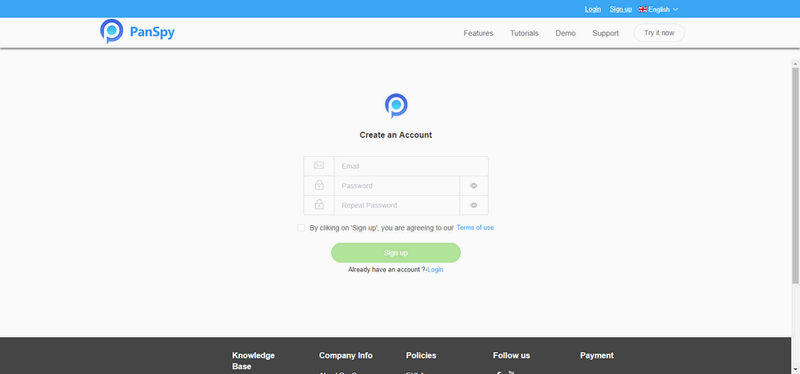
Step 2: Install PanSpy App on Target Device
You may need to select a subscription to start your service. For more price info, you can simply check here. Once it is done, you will get a download link. Just download and install the app on the target device, then login your PanSpy account, and follow the instructions given to set and give the app permission to access data on the monitored Android phone.
Note: Once you completed all process and started the service, you are allowed to delete the app icon or keep it on the homescreen.
Step 3: Start Monitoring on Xiaomi 10
Now, turn back to Control Panel, you can access to Calls, Messages, Photos, App activity, Key logger, Photos and Videos and more. You can simply tap on to view the latest data or set up it as you like.

 Summary
Summary
Above we list 7 parental control solutions. If you desire an monitoring app of comprehensive and affordable, PanSpy is the best choice.
All Topics
- Mobile Monitor
-
- Track Contacts, Call Logs
- Track Calendar, Apps
- Track SMS Messages
- Track GPS Location
- Track Browsing History
- Track Instagram
- Track Hangouts
- Track WhatsApp
- Track Facebook
- Track Twitter
- Track Tinder, Skype
- Track Snapchat
- Track Kik Messages
- Track Wechat History
- Track QQ Chat History
- Track Wi-Fi Networks
- Parental Control
-
- 2021 Best Parental Control Apps for Android
- Monitor Child's Device
- Cell Phone Addiction
- Stop Facebook Addiction
- Block Porn on Phone
- Track Child's Location
- Employee Monitor
-
- Monitor Employee Emails
- Monitor Browser History
- Employee GPS Tracker