Remotely Track Contacts/Messages/Call Logs on Android
What if your device is lost or stolen with substantial contacts on it? Have you ever forgotten to bring your business phone with you when you travel somewhere but you just don’t want to miss important phone calls? Lovers may always wonder whom their significant other frequently talk to. Parents or guardians desire to figure out whom their kids spend most time with. Whatever, there may be circumstance under which we want to remotely track someone’s device, so this article is going to show you how to remotely track contacts/messages/call logs on Android. Keep reading, and you’ll also master how to manage your contacts, messages, call logs from PC and have them transferred between devices. Now let’s get started!
- Part 1: Remotely Track Contacts/Messages/Call Logs with Monitoring App Installed
- Part 2: Manage Contacts/Messages/Call Logs from Computer
- Part 3: Transfer Contacts/Messages/Call Logs between Devices
 Part 1: Remotely Track Contacts/Messages/Call Logs with Monitoring App Installed
Part 1: Remotely Track Contacts/Messages/Call Logs with Monitoring App Installed
There exist monitoring apps designed for Android and one of which is PanSpy. You are able to track its Contact, Messages, Call Logs, Photos, Videos, Location, E-mails, Calendar, Facebook, Instagram, WhatsApp, Twitter, Snapchat and more social apps with PanSpy app installed on target device. It is a trustworthy monitoring app which works well for all Android devices. So if you want to remotely track contacts, messages, call logs of an Android device, just follow the steps below.
What does PanSpy do?
How PanSpy works?
Step 1: Create a PanSpy Account
To activate its usage, you need to visit PanSpy Official Website to create an account. Just tap on Sign UP button on the top right, enter your authentic email address and make a password of it. After a while, you’ll receive a confirmation link in your email box. Once you activate it, you can follow the setup wizard to finish setup procedures.
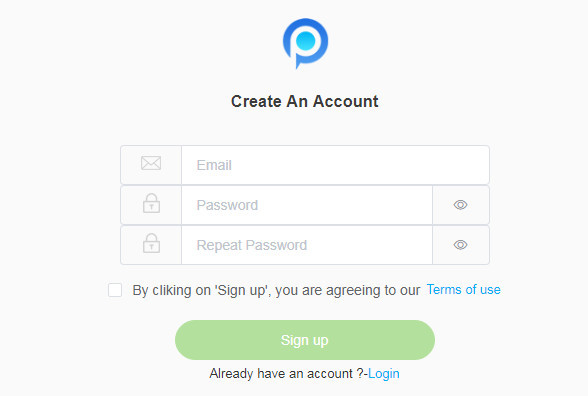
Step 2: Install PanSpy App on Target Device
Now you can go to your target device and enter panspy.me on your browser to install PanSpy app on it. Then login your account which you previously registered with to authorize PanSpy to access data on monitored device according to instructions given on screen. Finally you are able to decide to keep the app icon or not.
Step 3: Start Tracking Contacts/Messages/Call Logs on Control Panel
Everything is set up, just turn back to the Control Panel on your computer. All supported features including calls, messages, emails, apps, photos, browsing histories, Viber, Snapchat, WhatsApp, Line, Facebook and more are listed on the panel so that you can click each of them to remotely access to the target device. When you tap on Contacts on the panel, you are able to view all names and numbers stored in the address book, download contact lists from the target device to your own device and click refresh button to update the contacts instantly. Refer to Calls, the created time of all incoming and outgoing calls, call recording, the types of calls such as incoming, outgoing, missed or rejected calls, contact names and phone numbers are all displayed on the interface. Click on Messages, you’ll view a complete record of all sent and received SMS, check the sender's information and view time and date stamps.
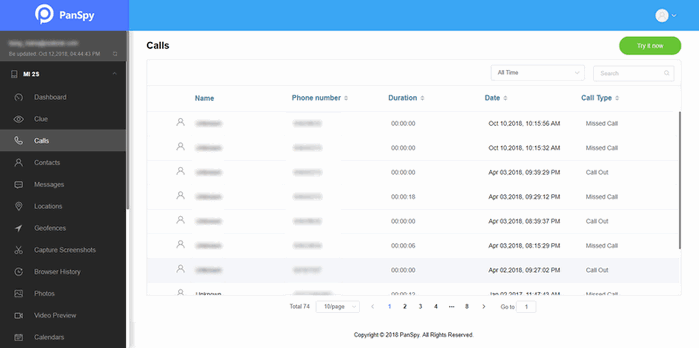
 Part 2: Manage Contacts/Messages/Call Logs from Computer
Part 2: Manage Contacts/Messages/Call Logs from Computer
Syncios Manager is one management tool for all smartphones. If you would like to seek for a software to organize or edit your contacts from PC or back up and restore your contacts, messages and call logs, you can follow the steps below.
Step 1: Download Syncios Manager on your computer and run it. Connect your Android or iOS to computer via USB cable. For device detection problem, you can simply refer to Android or iOS.

Step 2: Tap on Contacts on the left panel. For creation of a new contact, you can just tap on New. Tick off your target contact, and you are able to edit its information, delete from your contact list or back up them to your PC for future consult or printing. Also Syncios enables you to backup and restore your contacts, messages, call logs.

 Part 3: Transfer Contacts/Messages/Call Logs between Devices
Part 3: Transfer Contacts/Messages/Call Logs between Devices
When we switch to a new phone, the first thing must be how to intelligently get data including contacts, messages, call logs and more migrated before abandon the old device, so next we are going to introduce how to achieve it with Syncios Data Transfer.
Step 1: Download Syncios Data Transfer on your computer and run it. Connect both your devices to computer via USB cables. Encountering any device detection problem, you can just refer to Android or iOS. Make sure your target device is on the right, or you can alter its position by clicking the arrow in the middle of the interface. Now touch Next to proceed.

Step 2: All the items that you are able to conduct data transfer between devices are listed on the interface and since all of them are selected by default, you can simply uncheck Select All, then tick off Contacts, Message Chats, Call History and then tap on Next to start transfer between devices.

 Summary
Summary
Above we give detailed steps on how to remotely track contacts, messages, call logs of an Android with PanSpy installed on it. As a parental control solution, PanSpy is far from enough to remotely track a target device without knowing, it is capable of blocking the apps, setting time restrictions as well as capturing screenshot and more. By the way, if you would like manage your contacts, messages, call logs or have them transferred between devices, please try free Syncios Manager or Syncios Data Transfer.
All Topics
- Mobile Monitor
-
- Track Contacts, Call Logs
- Track Calendar, Apps
- Track SMS Messages
- Track GPS Location
- Track Browsing History
- Track Instagram
- Track Hangouts
- Track WhatsApp
- Track Facebook
- Track Twitter
- Track Tinder, Skype
- Track Snapchat
- Track Kik Messages
- Track Wechat History
- Track QQ Chat History
- Track Wi-Fi Networks
- Parental Control
-
- 2021 Best Parental Control Apps for Android
- Monitor Child's Device
- Cell Phone Addiction
- Stop Facebook Addiction
- Block Porn on Phone
- Track Child's Location
- Employee Monitor
-
- Monitor Employee Emails
- Monitor Browser History
- Employee GPS Tracker