How to Track Phone Activities on Samsung Galaxy Note 20/Note 20 Ultra?
Samsung Galaxy Note 20 and Note 20 Ultra present Samsung's best efforts in terms of design and performance with huge screens, elegant design, S Pen stylus, most flexible camera system as well as top specs. Probably you are going to get this latest Samsung to your kid but worried about that they will be on the phone for long time. So in order to curtail their technology addiction, we as parents should definitely do something.
Let's say that kids are willing to have you accessing to their device, but how could you guarantee that they won't delete the data before being checked? So I would say it is necessary to install a monitoring app on kid's device to track real-time phone activities. Alright, let's follow this guide to figure out how to track phone activities on Samsung Galaxy Note 20/Note 20 Ultra with PanSpy in 3 simple steps.
- Part 1: Spying Features of PanSpy
- Part 2: How to Track Samsung Galaxy Note 20/Note 20 Ultra with PanSpy?
 Part 1: Spying Features of PanSpy
Part 1: Spying Features of PanSpy
1. Check Contacts, Calls and Call Recordings
With PanSpy installed on Samsung Galaxy Note 20/Note 20 Ultra, you can remotely check contact details of target device and call histories on it such as name, phone number, duration, date and call type. Besides, you can monitor one’s call recordings to know what they are chatting about.
2. Read Messages of Both Sides
Any messages sent or received by target device will be uploaded on PanSpy console panel and you can even check the deleted ones.
3. Real-time Location Tracking and Geo-fencing
PanSpy tracks real time location of target device which is a most frequently used feature. Once it is enabled, you can real timely supervise your kids to get their daily move thus securing their safety, track your significant other to know his or her whereabouts or even monitor your employees. What’s more, you can set geo-fence on it which means you will get alert once the person you tracked is out of it.
4. Access to Brower History
If you want to figure out what he or she is browsing with phone, PanSpy will automatically upload the URL, title, visit frequency, last visit time and even tells you whether it is bookmarked. Parents always use this feature to prevent their kids from being exposed to adult content, violence, online gamble or other potential risks.
5. View and Even Download Photos and Videos
With the help of PanSpy, you can view all photos and videos stored on Samsung device. Parents or people in relationships always use this feature to track suspicious contents.
6. Keystroke Recorded
Every keystroke on target device will be recorded and uploaded by PanSpy.
7. Check App Timeline and App Activities
You will know all apps that your kid plays on his device to make sure there is no unwanted apps on it. You can also check his app timeline to understand how much time he spends on each app. If you find kids are so much indulged in certain apps, you can choose to block them and they are not able to access to those apps without your permission.
8. Social App Tracking
PanSpy is not only for tracking contacts, messages, calls but also support to track social apps like WhatsApp, Snapchat, Facebook, WeChat, Twitter, Kik and more. You can know what he or she is sharing on these platforms including messages of incoming and outgoing, multimedia like photos and videos or other attachments.
9. Smart Schedule
If you find kids spend every evening glued to their mobile phones, you can use PanSpy to set time restriction which helps force them to go to bed early.
 Part 2: How to Track Samsung Galaxy Note 20/Note 20 Ultra with PanSpy?
Part 2: How to Track Samsung Galaxy Note 20/Note 20 Ultra with PanSpy?
Simply 3 steps will get it done.
Step 1: Create a PanSpy Account
Visit PanSpy Official Website to create an account. Just tap on Sign UP button on the top right, enter your authentic email address instead of target one’s and make a password of it. After a while, you’ll receive a confirmation link in your email box. Once you activate it, you can follow the setup wizard to finish setup procedures.
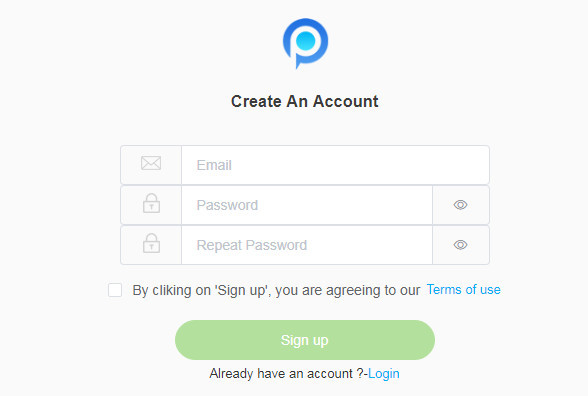
Step 2: Install PanSpy App on Samsung Galaxy Note 20/Note 20 Ultra
Go to Samsung device and enter panspy.me on browser to install PanSpy app on it. Then login your account which you previously registered with to authorize PanSpy to access data on monitored device according to instructions given on screen. Finally you are able to decide to keep the app icon or not. If you have any problems during the set-up, you can simply refer to this page.
Note: There is no need to root Samsung Galaxy Note 20/Note 20 Ultra.
Step 3: Start Tracking Phone Activities on PanSpy Console Panel
After install PanSpy app on target device with permissions required fully authorized, just go back to PanSpy console panel (both available for desktop and mobile) to start tracking.

 Video Tutorial
Video Tutorial
 Summary
Summary
PanSpy with its rich features has built millions of loyal customers. Besides, there is no need to root target Android to track real-time phone data. If you want to track phone activities on Samsung Galaxy Note 20/Note 20 Ultra for kids, the other part or employees, PanSpy is worth trying.
All Topics
- Mobile Monitor
-
- Track Contacts, Call Logs
- Track Calendar, Apps
- Track SMS Messages
- Track GPS Location
- Track Browsing History
- Track Instagram
- Track Hangouts
- Track WhatsApp
- Track Facebook
- Track Twitter
- Track Tinder, Skype
- Track Snapchat
- Track Kik Messages
- Track Wechat History
- Track QQ Chat History
- Track Wi-Fi Networks
- Parental Control
-
- 2021 Best Parental Control Apps for Android
- Monitor Child's Device
- Cell Phone Addiction
- Stop Facebook Addiction
- Block Porn on Phone
- Track Child's Location
- Employee Monitor
-
- Monitor Employee Emails
- Monitor Browser History
- Employee GPS Tracker