How to Track A Google Phone Remotely
In this fast pace of computerizing world, there are amazing GPS tracking tools available which will help you in tracking the location of your lost phone, or even spouse or kid's phone without them knowing. Phone tracking is not a rare thing in today's society, don't think it as a weird tracking action, on the contrary, it is your best way to protect your children and your family member's safety. Furthermore, you can use this function to track your lost phone or check whether your partner is cheating on you. And now if the one whom you want to protect for are using Google phone, you can follow our Google tracking tips to protect them in time. Five useful methods are ready for you to monitor Google device remotely. Start it now!
1. How to Track A Google Phone By Using PanSpy
PanSpy is a professional phone tracking application which provide you a platform to monitor target Android device in real time. Android devices which run above 5.0 can all be monitored. What's more, panSpy possesses some special functions, setting a time limitation to restrict children from playing mobile phone, sending a notification once the person you monitored has left this area, restricting some words to search, making screenshot on target phone without a trace. Of course, you can look through different kinds of data include Call logs, Contacts, Messages, locations, Browser History, Photos, Keylogger, Apps, E-mails, Media and other phone data.
Features of PanSpy
- Track Cell Phone Activity: Call logs, Messages, E-mails, Document, Calendar, Photo, Video, Apps and more
- Track Current Location: GPS, Geofencing, WiFi logger
- Monitor Social Apps: Whatsapp, Skype, Facebook, Instagram, Snapchat, Line, Kik, Tinder, Hangouts and more
- Remote Control: App blocker, Schedule restriction
Step 1: Subscribe PanSpy.
Go to PanSpy official website and click SIGH UP to create your account first. Then active your account through the confirmation link you received. Login with your account and start to set the monitor. Choose Mobile Device - Android (currently only work for Android and we will open for iOS soon) and the edition you want. We provide Premium Edition and Ultimate Edition, you can click here to know more about the difference between them.
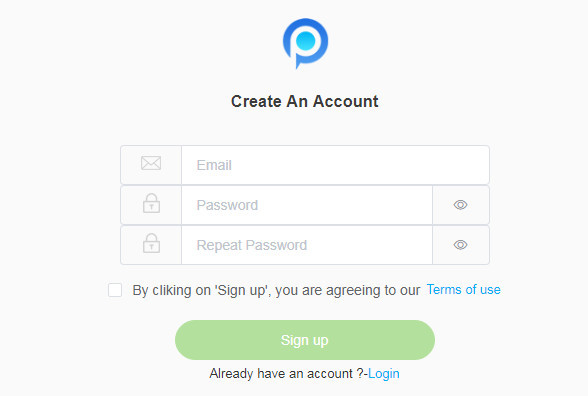
Step 2: Install PanSpy on Google.
Once you successfully subscribed PanSpy, follow the download link to download PanSpy on your target Google device. Login with your account and follow the instructions.
Step 3: Start Tracking the Google Phone.
Now go back to your PanSpy Control Panel to start monitoring Google device. Select 'Locations' option and you can view the current location and previous spot of the Google device. You can monitor other operations did on Google device in real time as well.
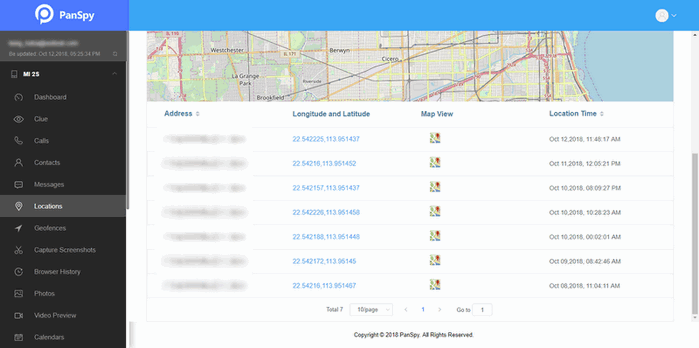
2. Open Location Service and Use Google Location Services to Track
Step 1: Swipe down from the very top of the screen to open quick settings menu, then click the Location icon.
Step 2: Sign in your Google account, then you can use Google Location Services to retrace your steps and share your locations with friends and contacts in real time.
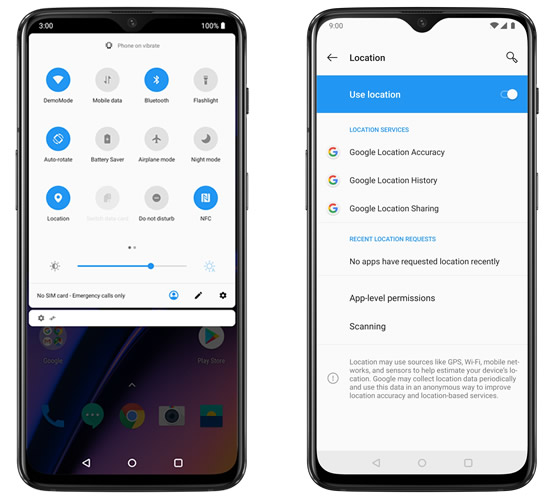
3. Use Google's 'Find My Device' to Track Your Google Phone
If you lose your phone, you can find, lock, or erase it. If you've added a Google Account to your phone, Find My Device is automatically turned on.
To find a lost Google phone, that phone must:
- Be turned on
- Be signed in to a Google Account
- Be connected to mobile data or Wi-Fi
- Be visible on Google Play
- Have Location turned on
- Have Find My Device turned on
Part 1. Remote Track Lost Google Device
Step 1: Go to android.com/find and sign in to your Google Account.
If you have more than one phone, click the lost phone at the top of the screen. If your lost phone has more than one user profile, sign in with a Google Account that's on the main profile.
Step 2: The lost phone gets a notification.
Step 3: On the map, you'll get info about where the phone is.
Note: The location is approximate and might not be accurate. If your phone can't be found, you'll see its last known location, if available.
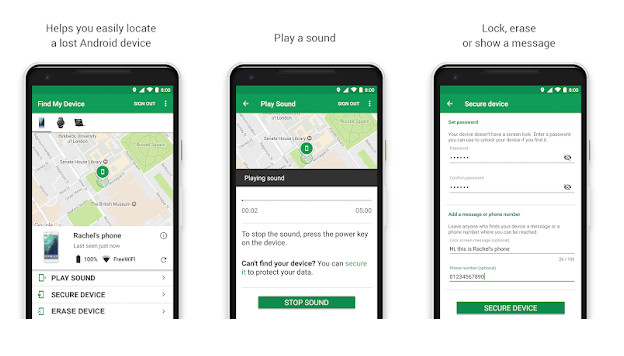
Part 2. Track Lost Google Device via "Find My Device" App
Step 1: On another Android phone or tablet, open the Find My Device app.
If the other device doesn't yet have the app, you can download it from Google Play
Step 2: Sign in. If your own device is lost, tap Continue as [your name]. If you're helping a friend, tap Sign in as guest and let your friend sign in.
Step 3: Follow the same steps as listed on Part 1.
4. Track Lost Google Phone Location using Google Earth
Google Earth is a program which renders the 3D representation of earth that is based on satellite images. This is free program comes from the house of Google Inc. for Windows, Mac, Android, iOS, and Linux device. Getting engaging with Google Maps, you can see the aerial views that are shot using Google Satellites. Google Earth is used by millions of mobile as well as computer user throughout the world to explore the planet. There are lots of functions available in this geographical map service including experience 360-degree street shots, aerial shots and much more.
Step 1: First of all, you have to open the web browser and type https://google.com/latitude/ and hit on the enter button.
Step 2: Enter the login details including Google Email ID and password of the device that you would like to track on the Google Maps.
Step 3: Now, enter your mobile number or visit the same link on your mobile web browser and hit on the “Send a link to my phone”.
Step 4: On the mobile phone, you will receive a text message with URL.
Step 5: Then, tap on the URL link to open it on your mobile web browser. Getting the URL link on your mobile phone will charge you additional depending on your cellular network provider.
Step 6: After that, allow the Google to access your location. Tap on the “Yes” when the dialog box pops up namely “Allow Google Latitude to view your current location”.
Step 7: On the Google Earth, you will find the location of the cell phone. One can also raise the latitude request to find the latitude of a cell phone.
5. Track Lost Google Phone Location using Google Maps
How can I locate my phone using Google Maps? Do not panic! Below, you can see the full guide to locate the Android phone using Google Maps.
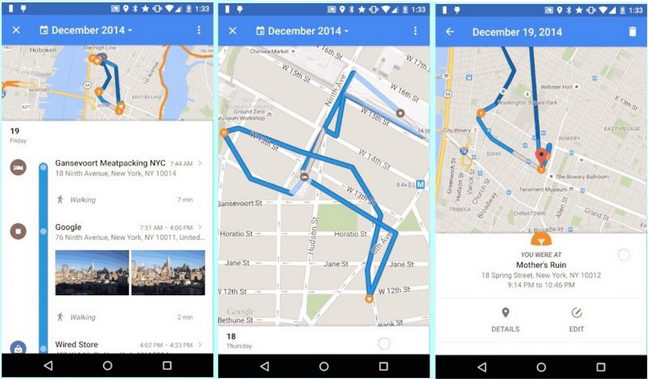
Step 1: You must download Google Maps from the Google Play Store. Simply follow the link provided here: https://www.google.com/maps/timeline .
Step 2: Here, you must provide your e-mail ID with your password. Here you have to perform the verification in two steps.
Step 3: If you're using the Google Maps app, swipe right on the screen or tap the hamburger icon (three dots or dashes) to access the menu.
Step 4: Click on "Your Time" to go to the time page.
Step 5: Enter or select the current day, month, and year here. This section is available in the upper left corner.
Step 6: After following these steps, Google Maps will show the current location and history.
Readers who are engaged with issues like how can I locate my google phone can follow the steps above to recover it. These are the best secure methods to locate your phone. Finding the phone by tracking the current location may take longer. Chances are you will not get the exact location of your lost device. Phone monitoring tools such as PanSpy track the real-time location of your lost device or target person. It attaches with the GPS system and provides the precise location of the lost device. In addition, PanSpy is the most reliable parental control app for location tracking, application blocking, web filtering, time control and more.
All Topics
- Mobile Monitor
-
- Track Contacts, Call Logs
- Track Calendar, Apps
- Track SMS Messages
- Track GPS Location
- Track Browsing History
- Track Instagram
- Track Hangouts
- Track WhatsApp
- Track Facebook
- Track Twitter
- Track Tinder, Skype
- Track Snapchat
- Track Kik Messages
- Track Wechat History
- Track QQ Chat History
- Track Wi-Fi Networks
- Android Track
-
- Track Samsung Phone
- Track Huawei Phone
- Track Google Phone
- Track Xiaomi Phone
- Track OnePlus Phone
- Track HTC Phone
- Track OPPO Phone
- Track Sony Phone
- Track Motorola Phone