How to Locate Your Lost OnePlus 8T?
We all have the experience of losing something without recovering them. How about mobile phones? You must know that there is build-in location service in any smartphones. But without previous setup, chances are slim to get it back. OnePlus 8T has been around for some time now. So if you want to get how to track and locate your lost OnePlus 8T, this guide which offers 3 effective ways to do so is going to be quite helpful. Let's get started.
Part 1: Track and Locate Lost OnePlus 8T with Google Account
If you've added a Google Account to your OnePlus 8T, Find My Device is automatically turned on. You can find, lock, or erase it when you lose an Android phone like OnePlus device.
Step 1: If you do nothing to your device before loss, then you are hard to find it. So be prepared in case of any loss. You don’t need to install an app to track your devices. The only requirement is that your Android phone is connected to your Google account, turned on and connected to the internet.
Step 2: If your OnePlus 8T gets lost, go to android.com/find and sign in to your Google Account (Or you can google "where is my phone" directly to enter in the website). Once the site is loaded it will automatically try to track down your lost phone. If you have several Android devices registered, make sure the right one is chosen in the menu. Then you can check the location of the lost phone. The location is approximate and might not be accurate. If your device can't be found, you'll see its last known location.
Step 3: On the map interface of Find My Device, Google provides you three options. Play sound: Rings your device at full volume for 5 minutes, even if it's set to silent or vibrate. Lock: Locks your device with your PIN, pattern, or password. If you don't have a lock, you can set one. To help someone return your device to you, you can add a message or phone number to the lock screen. Erase: Permanently deletes all data on your device (but might not delete SD cards). After you erase, Find My Device won't work on the device.

Part 2: Track and Locate Lost OnePlus 8T with FamiKit
FamiKit is a professional parental control app, which is designed for parents to monitor their kids. By installing this app on your kid's device, you are able to know your kid's real-time location, set a GEO-fence, block inappropriate contents and set time limits for your kid. To track and locate your OnePlus 8T with FamiKit, you can follow the steps below:
Features of FamiKit:
Step 1: Download FamiKit app
Firstly, go to FamiKit official website and find its download page, click on the download button to download and install the app to your OnePlus 8T.
Step 2: Set up Permissions
Open FamiKit app, simply register an account with an email address. After that, sign in your account and select "Kid" option to continue. And then you need to follow the instructions given to set up the app on your OnePlus device. After several simple clicks, your device now is ready.
Step 3: Start Tracking
If your OnePlus 8T unfortunately got lost and you want to recover it, you just install FamiKit app on another device (or you can log in FamiKit console panel), sign it your account and remember to choose Parent when asking Who use this device. Then you’ll be redirected to Home page on the top of which you’ll get real-time location. And you can tap on "Features" > "Geofencing" to create a geofence then you will be notified when the person who holds your device leaves the area.

Part 3: Track and Locate Lost OnePlus 8T with PanSpy
PanSpy is an all-in-one mobile phone location tracking app for Android aimed at tracking someone's real-time location instantly and easily. Moreover, this mobile GPS location tracker also lets you spy on text messages, calls, Snapchat, WhatsApp, web browsing history, website bookmarks, calendar, photo, video, apps, E-mails, etc on target phone remotely and secretly.
Features of PanSpy:
Step 1: Create an Account
Visit PanSpy Official Website to create an account. Just tap on Sign UP button on the top right, enter your authentic email address instead of target one’s and make a password of it. After a while, you’ll receive a confirmation link in your email box. Once you activate it, you can follow the setup wizard to finish setup procedures.
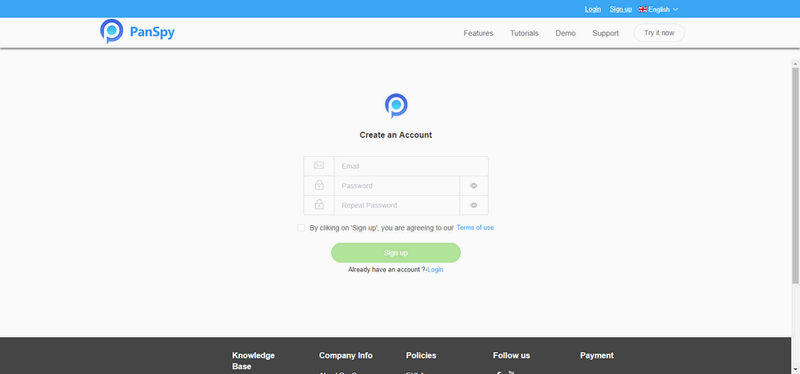
Step 2: Install PanSpy App on OnePlus 8T
Go to your OnePlus device and enter panspy.me on browser to install PanSpy app on it. Then login your account which you previously registered with to authorize PanSpy to access data on monitored device according to instructions given on screen. Finally you are able to decide to keep the app icon or not.
Step 3: Locate Lost OnePlus 8T
After finished the setup process on target device, turn back to the control panel on your computer. All supported features are listed on the panel so that you can click each category to view the data. To track and locate lost OnePlus 8T, simply click on Locations tab on the left side of the dashboard. You can also set Geofences to get notices.
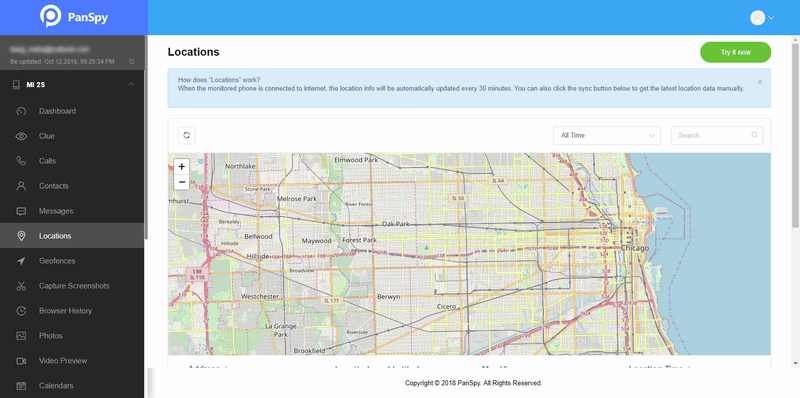
PanSpy also allows you to view all kinds of data on the target device only if you have enabled PanSpy to access them while setting up the app. So if you needs to view the data on the target device or you want to monitor the device at real time, you can have a try.
Extra: Backup OnePlus 8T with Free Syncios Ultimate
Regularly data backup will ease your mind when you lost your phone by accident. If you want to back up your OnePlus 8T data such as contacts, messages, videos, photos, music and more to your PC, then you can try free Syncios Ultimate.
Step 1: Download free Syncios Ultimate on your computer and run it.
Step 2: Connect your OnePlus device to computer via USB cable. You can refer to this page in case of any device detection problem.
Step 3: Then you are good to go. You can back up data like contacts, messages, photos, videos, audio files, applications and more from your device to computer.

Summary
In this article, we've compiled 3 effective ways to locate your lost or stolen OnePlus 8T. Hopefully there is one that works perfectly for you. For data tracking like contacts, messages, videos, photos, WhatsApp, Snapchat, Facebook, WeChat and more social apps, just give it a shot to PanSpy.
All Topics
- Mobile Monitor
-
- Track Contacts, Call Logs
- Track Calendar, Apps
- Track SMS Messages
- Track GPS Location
- Track Browsing History
- Track Instagram
- Track Hangouts
- Track WhatsApp
- Track Facebook
- Track Twitter
- Track Tinder, Skype
- Track Snapchat
- Track Kik Messages
- Track Wechat History
- Track QQ Chat History
- Track Wi-Fi Networks
- Parental Control
-
- 2021 Best Parental Control Apps for Android
- Monitor Child's Device
- Cell Phone Addiction
- Stop Facebook Addiction
- Block Porn on Phone
- Track Child's Location
- Employee Monitor
-
- Monitor Employee Emails
- Monitor Browser History
- Employee GPS Tracker