Nowadays, smartphone has been a huge part of your life. We use it to keep in contact with our friends, play fun games, watch videos. Children seem to get hooked on apps that deliver little but frustration. Parents are increasingly concerned about the damage being done to children by spending too much time looking at screens. Thankfully, there are now some easy ways to monitor and cut down on your children's smartphone usage.
In this article, we will talk about how to limit screen time on iPad/iPhone/Android for your children.
Helpfully, the technology industry is increasingly aware of the same problems and is trying to solve them using products. Here is your guide to curbing screen time on different platforms.
Incredibly, children are spending over 7 hours a day on their smartphones, this is significantly more than the recommended healthy amount of 2 hours. Luckily, Apple finally did its part to do something about it. In this case it’s Screen Time, a new feature on iOS 12 that tells you how long you’ve been using certain apps on your iPhone or iPad at its simplest, and which lets parents place numerous limits on app usage for kids at its most complex.
As a parent, its our job to protect the innocence of our kids by restricting their access to these sources. Setting up Parental controls restricts the user from installing or purchasing anything from the Google Play Store on your device.
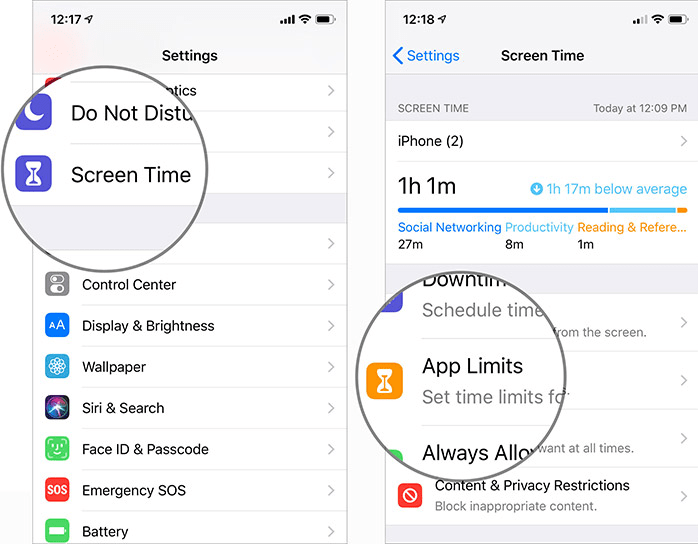
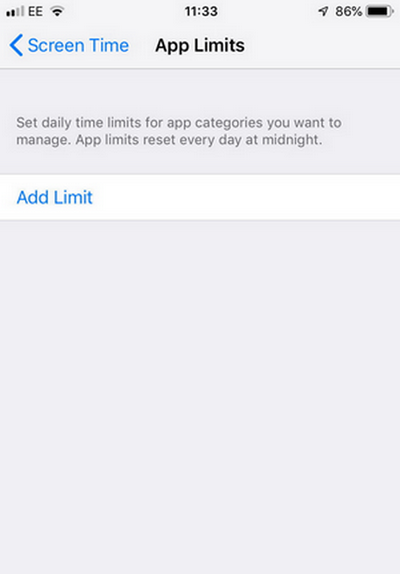
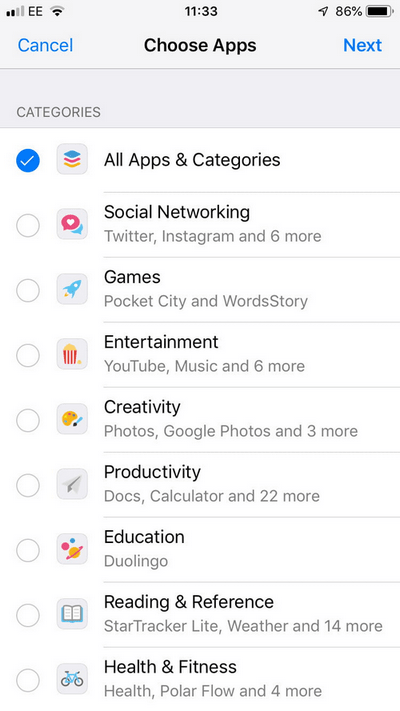
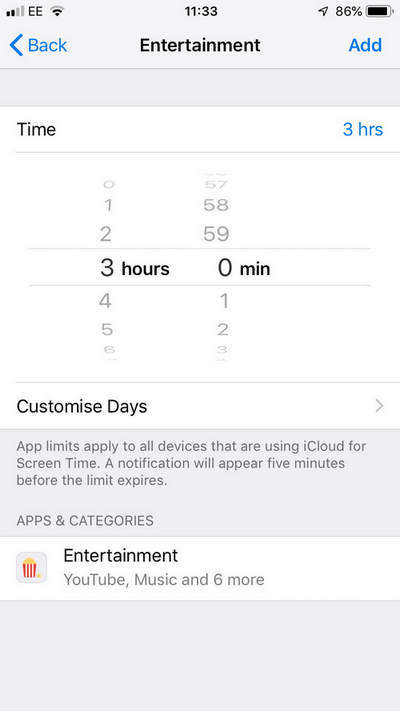
Here is an effective solution to limit screen time on Android/iPhone using PanSpy. PanSpy is a great parental control application that help you monitor absolutely all activities including messages, location, contacts, call logs, Keylogger, Photo, Video, Apps, E-mails, WhatsApp, Skype, Facebook, Instagram, Snapchat, Line, Kik, Tinder, Hangouts and more on your children's mobile phone. This application is fully compatible with iOS and Android devices. It enables you to block harmful applications and monitor the frequent using ones. Also, you can now set time limits for your child's phone to restrict their using time.
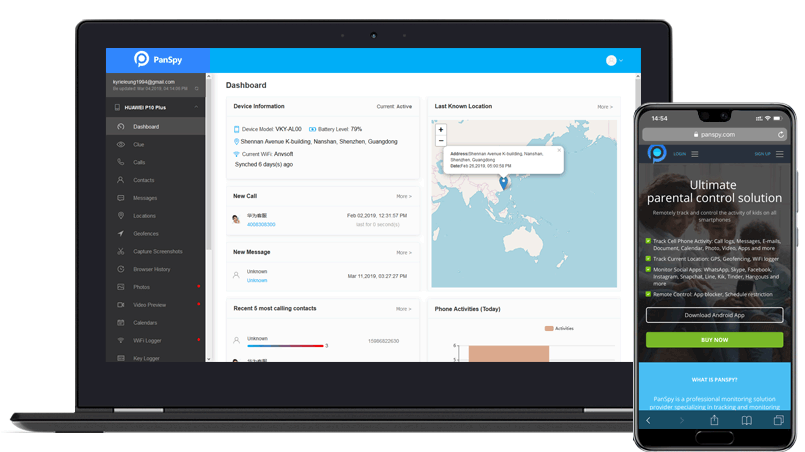
Firstly, please create a PanSpy account by clicking the Sign Up option on the top right corner of this page. Then enter your valid email address and make the password for it. After created a PanSpy account, you will receive a confirmation link, simply navigate to your Email address, tap the link to activate your account, then follow the Setup Wizard to complete the following setup process. Choose the operating system that is running on the target device. Here, we are selecting Android.
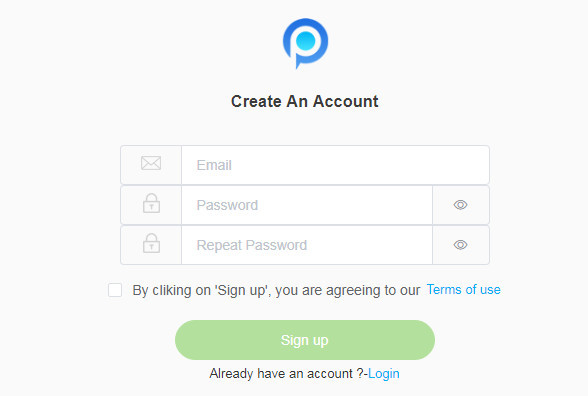
Currently, there are only two editions: Premium Edition, Ultimate Edition available. Both editions support for 1-month subscription, quarter subscription and 1-year subscription, you can check the here. Select a subscription you prefer and move on. At last, you can see a control panel on your computer.
After successfully subscribed the service, you will get a download link, simply download and setup the PanSpy app. Login in with your PanSpy account and authorize PanSpy to access data on the monitored mobile phone according to the instructions. Once you completed all process, you can choose to remove the app icon or keep it on the homescreen.
Once finished the setup process on the target phone, check the control panel on your computer. Now, you have unrestricted access to the target phone and easily hack the activity on it, including calls, messages, emails, apps, photos, browsing histories, Viber, Snapchat, WhatsApp, Line, Facebook, etc. All supported features are listed on the panel so that you can click each category to view the data you want. Simply click Schedule Restriction on the left side of the dashboard to add a restriction to the device. Provide the start and end time for the restriction, and the days before saving it. Confirm it by viewing the restricted message that would be displayed on the device.
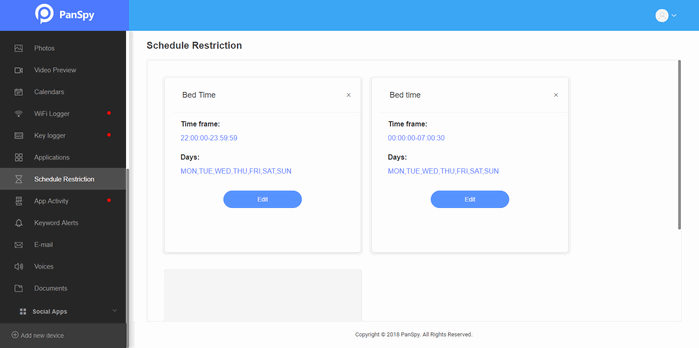
You can also block any apps from the device indefinitely.
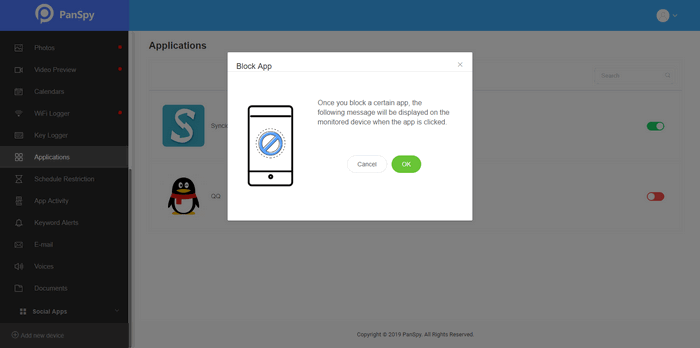
As you can see, these two methods help you to manage the time your kids spend on their tablets and smartphones. Now, you have learnt how to limit screen time on iPad / iPhone / Android. Simply try today.
Reminders: All apps or tools introduced in this article shall be for legal use only. Please follow the Terms & Use and End User License Agreement (EULA) before trying any of them. Any consequences of improper use should be borne by users.