As a parent, we care about our children, we want to protect them from bad situations; As an employer, to protect company's interest, we want to monitor the employees to prevent them from doing harmful things to company. So everyone may have an reason to monitor others. But we can't stay by their sides for 24 hours a day, how do we remotely monitor them? Actually, we can find many monitoring tools on each app store, of course we need to find the most efficient and best one. And this tutorial will give you an answer.
There could be plenty of reasons for using a remote cell phone monitoring app. From employers to parents, everyone can take the assistance of these tools.
One of best mobile device monitoring program is known as PanSpy. PanSpy is a leading app that helps parents or employers to monitor how their children or employees are using their devices. PanSpy has all the features you'd expect including calls, messages, locations, social apps like Facebook, WhatsApp and more. You can even know what has been deleted from their devices. If your children or employees are using an Oppo device, you can simply follow the steps below to monitor the target device. Actually, this app works on not only Oppo device, but all Android devices running Android 5.0 and later, no root needed.
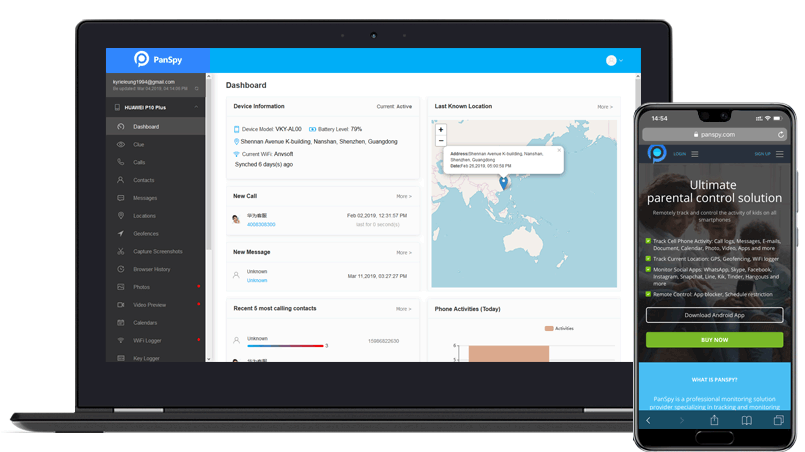
Of course, for the first time usage, you need physical access to the target device to install an app and do some easy settings. Besides, PanSpy now offers 1-month free trial to new users, if you want to activate all features and for long term usage, it's wise to subcribe to Premium edition or Ultimate edition. And here's detailed steps to monitor an OPPO device.
First of all, you have to open a web browser and visit PanSpy official website. Click on the Sign up button to create a PanSpy account using an valid Email. And then activate it by clicking the link sent to your Email address.
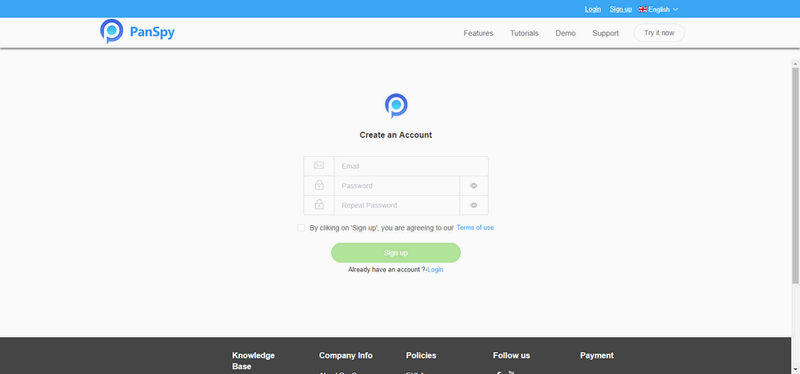
After activating your account successfully, you are able to sign in your account, select Android system and enter some information for your child/employee. Click "Next" to go to next step, start free trial version or buy a premium/ultimate account.
Follow the setup wizard to download PanSpy app on your target OPPO device. And then do the settings to authorize PanSpy app to access your data following the given instructions. After done all necessary settings, choose to keep or remove the app icon.
Now, sign in to PanSpy console using an desktop browser or mobile device browser, you are now able to see all data on this interface. Click on each category to check the data you want to view. And you can click on the Update button to upload new data from target device to view the latest data.
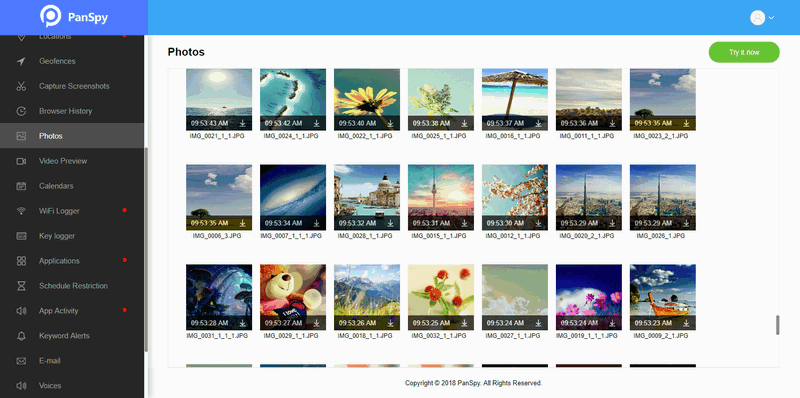
Reminders: All apps or tools introduced in this article shall be for legal use only. Please follow the Terms & Use and End User License Agreement (EULA) before trying any of them. Any consequences of improper use should be borne by users.