There are some cases that you unfortunately get your new purchased smartphone like Samsung Galaxy S20 lost or stolen. And when it happens, you may search on internet to find a way to find your lost device back. So you want to ask, is there any way that truly works to locate a lost or stolen device? The answer is definitely yes. And this article will list 3 great ways to help you locate your lost Samsung Galaxy S20 or Galaxy S20 Plus. Actually, even if you can't find your smartphone back, you can remotely erase all your private data in case of leak. Now let's not keep you waiting and get started.
I bet you must use a Google account to activate or sync your Samsung Galaxy S20. So with the Google account, we can locate the lost device remotely after you lost it. Here are the steps:
Step 1. Sign in your Google account on the Samsung Galaxy S20.
In case you didn't setup the Google account on your Samsung Galaxy S20, simply open Settings, scroll down to find Google and make sure you have signed in your account. And then tap on Security > Find My Device, turn it on.
Step 2. Download find my device app.
You can directly go to Google Find my Device website or you can download the app on any other of your Android and iOS device. And then login the same Google account which you signed in your Samsung Galaxy S20. You will see all associated mobile phones with this Google account.
Step 3. Locate/erase your Samsung Galaxy S20.
Now you are able to locate your lost or stolen Samsung Galaxy S20, the site/app will show the current location of the device, if the device has no network connection or turned off at the time, it will show the last location of the device. Moreover, it also gives you 3 more options: Play Sound, Secure Device and Erase Device. The options can help you locate your device better. Of course, if you want to erase all data on the device to secure your personal data, you can perform Secure Device, it will Locks your device with your PIN, pattern, or password. Or you can directly Erase device.
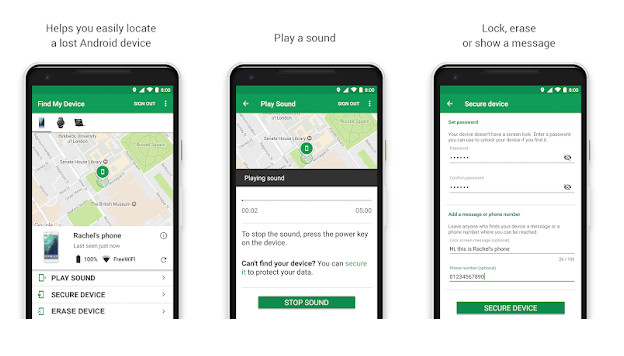
Now most of Android device brand offers build in app or service to help you locate your device including Samsung. So you can use Samsung's Find My Mobile app to locate your Samsung Galaxy S20. Actually, it works like Google's find my device features. And now let's take a look at how to use this feature to locate your lost or stolen Samsung device.
Step 1. Login your Samsung account.
Open an Internet browser, go to Samsung website, and then sign in with your Samsung account. Similarly, it will list all your Samsung device under this account.
Step 2. Choose the device.
Click on the Samsung Galaxy S20 so that you can see its current location which will display in the middle of the page. Of course, if your Samsung Galaxy S20 doesn't have an Internet connection or powered off, it will show the last known location.
Step 3. Locate or erase the device
Similar to Google find my device service, Samsung gives three options as well. You can choose to lock down your lost Samsung Galaxy S20, ring it for a while or directly erase all data. But if you choose to wipe all data on your device. You can perform these features if you need.
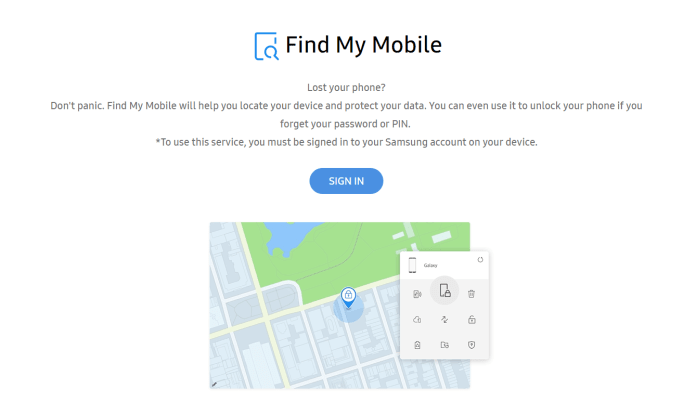
Of course, besides of Google or Samsung's own service to help you remotely locate your stolen or lost device. There are some other trusted third-party apps to make it. The highest-recommended one is PanSpy, which is a professional monitoring solution provider specializing in tracking and monitoring tools for Android smartphone users. With this handy app, you can locate the target Android device and even see the location history of it. And here are the details:
Step 1: Create A PanSpy Account.
First of all, go to official site to sign up an account. You can find the Sign Up button on the upper right corner of the site. And you need to use a valid Email address, since you will receive a link which allows you to activate your account. Note that you may need to check your junk or spam folder on your Email to find the confirmation Email, simply click on the link and now you can sign in your account.
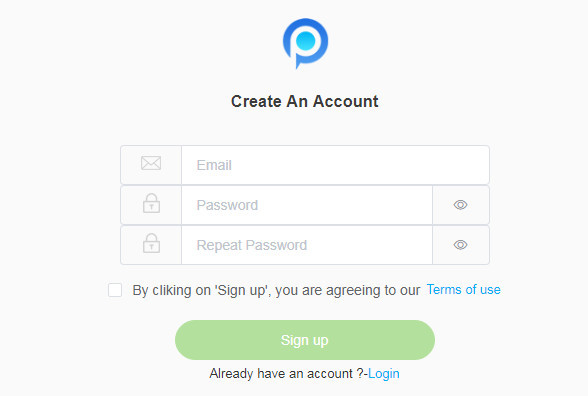
Step 2: Setup your PanSpy account..
After you sign in your account, there will be setup wizard to walk you through the setups. Select Android device option and set a name and an age. Click on Next to proceed.
And then you need to download and install PanSpy App on your Samsung Galaxy S20. Enter the download link panspy.me on your browser address bar to download and install the app. Open it and sign in your PanSpy account you just created.
Step 3: Setup PanSpy App on Samsung Galaxy S20.
You now need to setup both important permissions and optional permissions on the device. All the important permissions are needed, optional permissions depend on your own needs, you can jump some of them. But to locate your Samsung device, remember that the Location service and Location feature must be turned on.
Step 4: View Samsung Galaxy S20's Location.
Now you can view the location on the other device or a computer. Basically, most of the features are paid, but Location data is available with the free trial version. Simply sign in your PanSpy account on the console, click on the Location button on the left of the panel. You can view the location of your Samsung Galaxy S20.
Note: Actually, besides of location, PanSpy also allows you to view all kinds of data on the target device such as contacts, call logs/recording, photos, videos, messages, WhatsApp, Facebook, Instagram, etc. So if you needs to view these data on the target device, you can have a try with PanSpy.
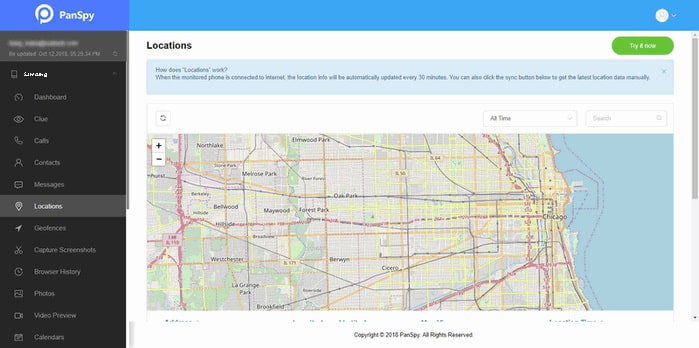
All three great options are introduced above, and we hope they can help you to find your device if you unfortunately lost it. And you should be noted that you need to try to locate the device as soon as possible after you get your Samsung Galaxy S20 lost or stolen. Otherwise, if it gets powered off when the battery life over or reset by the thief, you can hardly to find it. Also, if you haven't lost your device who saw this article, you can also take the methods above to prevent your device from being stolen or lost in the future.